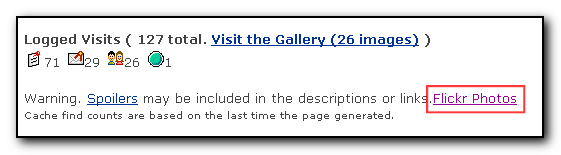I have been using the SuperGenPass bookmarklet for a long time now to allow me to have unique passwords for each website that I need to log into but only one master password to remember but the drawback is that it only works for websites and you need the javascript bookmark (or a web page downloaded). I have the script saved in my gmail account to allow me to save it onto a new machine that is under my control and use, but for those times when you don’t really want to save the bookmarklet on the pc but have access to your blackberry, then you can now save this implementation of SuperGenPass for the blackberry thanks to Michael Gorven. The download page is http://mene.za.net/passgen/ and the script also gives you an option of using the PasswordComposer generation for passwords.
The blackberry is rapidly becoming my thirdparty authentication tool – the ability to run programs on it to generate secure passwords is very handy – I have another post on this coming up shortly.