Had a weird problem this morning with a user that had issues with incorrect data appearing in their outlook contacts. When you looked at the contacts in Outlook 2007, the Full Name was typically somebody else, yet the email address and name displayed in Outlook would be correct. Occasionally things like company name would appear incorrect. Looking at the phone, the data looked correct however the phone typically does not seem to use all of the fields that outlook2007 displays.
When I looked at the contacts within OWA the data looked ok. In OWA I changed the middle name on one of the corrupted contacts (although it looked correct in OWA) and then switched back to Outlook – the contact was now showing the middle name as expected, but the rest of the data was also coming across correctly. I took out the middle name within OWA and sure enough Outlook removed the middle name too and the contact was now correct.
The next stage was just to open the contact in OWA and hit save and close. This fixed the contact in Outlook too. I have no idea why this issue occured, and thankfully there are not *too* many contacts to open (only 170 in total) but just opening and then doing a Save and Close fixes the issue.
It will be interesting to see if this issue reoccurs.
We had a weird issue this morning where the Archive options were missing in Outlook 2007. This is apparently a known issue with the kb2412171 December 14, 2010 outlook update which allegedly improves stability. It is hard to see how removing functionality, breaking send and receive and reducing performance when you switch folders comes under the category of improving stability and increasing performance.
Thankfully the solution is simple, just remove 2412171 from add/remove programs and everything should go back to normal.
Further details on the patch are also available which includes the known issues when installing 2412171.
Needless to say, we have unapproved this patch on our WSUS servers.
Thinking about BPOS to host the exchange mail for your small office? – I discovered a small gotcha this afternoon but first a couple of thoughts in our recent experiences between Google Apps and Microsoft BPOS.
We’ve had several requests from clients to host their email in the cloud using services like google apps or Microsoft Hosted Exchange. Our first deployments were with google apps due to the lower cost per year, but as we’ve found out the support from Google is severely lacking. We had a peculiar issue where one users email sent through outlook would get marked as spam all the time, yet if they used the gmail web interface and sent exactly the same content the mail would get sent with no problems. The service that marks the destination mail as spam is postini – now owned by Google so it should really be a simple matter of turning over the problem to Google to investigate. Unfortunately Google’s response so our request was basically “thanks – if we feel like getting back to you, we might do – in a couple of days”. As it turned out, the issue was resolved by deleting the google sync profile and recreating it again.
Contrast this to a Microsoft issue which started off as a pre-sales technical call to get a user id setup and ended up with the gtlv owa issue I blogged about earlier. I had several calls from Microsoft within an hour to work on the issue. They worked really hard to ensure my problems were solved and it almost felt like they were harassing me as they kept following up for a status even though I’d told them a couple of times that I was happy for the case to be closed – I even got a call at 5pm on Saturday afternoon from support – something I’ve not experienced (at least from a end user experience!)
So, after singing Microsoft’s praises – the gotcha. Microsoft’s Hosted Exchange service has a directory sync service that synchronises AD information to the cloud ready for newly created users and distribution lists to appear in the hosted exchange environment. Unfortunately, according to the Directory Synchronization prerequisites the server needs to be running 32bit AND not be a domain controller. Unfortunately for small companies just starting out from a peer to peer network and getting their first server (but don’t want SBS2008 for some reason), this first server is very likely to be 64bit (crazy not to nowadays) and also a domain controller – possibly/probably even THE domain controller. Installing a 32bit member server is totally out of the question. It’s not *that* big a deal as all the information can be created online, but it’s twice the amount of data entry along with the possibility of typos but also every AD change of membership and user creation/deletion now needs to be duplicated online. For large organizations this is not going to be a problem as they’ll likely have extra servers lying around, but for small businesses this is very unlikely. For very large organizations (ie Universities hosting mail through live.edu) it seems that the AD sync program actually requires extra software functionality with the Identity Lifecycle Manager (ILM) package (however I’m not too familiar with these details just yet)
This is the second flaw in Microsoft’s online feature list that extols the virtues of Microsoft vs Google that I’ve found – Active Directory synchronization is not always possible and the other is the benefit of not having to download an application to synchronize data from outlook to the cloud/google – fair enough a client doesn’t have to be downloaded for that application but instead a single signon client needs to be downloaded to prevent the various Microsoft apps asking for the password multiple times. I did think that was the whole point of the “save password” option is for in the outlook and browser applications!
I was also really surprised that the Exchange online is not running Exchange2010 – the Outlook Web App is so much nicer in 2010 compared to 2007 – as I run Outlook 2010 at home and Exchange2010 in the office I’m spoilt (but I still need Office 2010 on the work laptop – thats hopefully coming real soon)
If you’re lucky enough to already be running Outlook 2010 and Exchange 2010, then you may have spotted your archive mailbox is missing in the newly released Office2010. There was a bug that is strangely fixed by obtaining a new key from Technet and reentering it from appwiz.cpl, office 2010, change, change product key. I’m not sure why it took so long for the product key to be changed on my machine (about 3 or 4 minutes) but sure enough, after restarting office the mail archive box was back.Thanks to Henrick Walther blog for the heads up.
In my case, there is not a lot in it as we’ve only just switched over to Outlook with Exchange 2010 so there is not a lot of old mail. However I’m already 3/5 of the way through my quota. With no archiving policies set up yet (and office 2007 on the work laptop) the manual housekeeping is going to be a pain.
As part of my investigation into the gmail hacks, I needed to check the source of the email I had received to see how the email had been sent to me. It could have been spoofed or sent via gmail and the headers would allow me to see which was the case. The email received in my gmail account was easy to see – I just had to click the down arrow next to the reply button and choose Show Original and then view the headers.
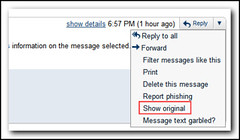
Outlook is a bit complicated. The easiest way is to bring back the view source icon to the ribbon. First you need to right click on in the ribbon and choose Customize the Ribbon. In order to add a new button to the ribbon, a new group needs to be created. It is probably best to expand the Home (Mail) Tab, select the last option which was “Find” in my case and then click the New Group button. Rename the Group and ensure it is selected. Then select “All Commands” under “Choose commands from:”, scroll down and select “Message Options…” and then click Add.
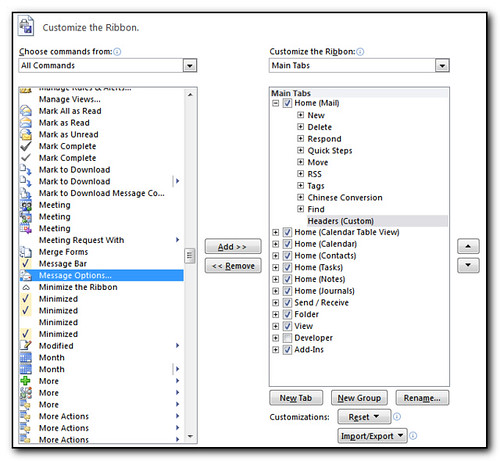
Click Ok back to outlook and you will now be able to select an email, click on the new button in the menu and view the headers.
I’m running the Office2010 beta at home (mainly for Outlook and OneNote2010) and would highly recommend it when it is finally released. If you are running Exchange2010 then there are even more reasons why you should be running Outlook2010. (Note that a lot of the extra features such as mailtips and access to the archive mailbox are already available with the outlook web access app). If you purchase and activate Office 2007 between now and Sept 30 2010, you will be able to upgrade to 2010 via a free download. You will need a LiveID, the receipt and to register your purchase. More details available at the Office2010 Technology guarantee website.
It’s a busy week at the office this week as I’m at a 3 day event on Exchange2010 training as part of Microsoft’s Ignite sessions. You do need to be a Microsoft Partner to register for the Exchange 2010 training (if there are any further events going on – I’m not sure) but if you are going to be using or supporting Exchange2010 then I highly recommend it. So far it seems to be very similar to the Exchange admin training courses you would normally attend, but at a fraction of the cost. It’s a level 300 course so pretty technical – by about 4pm on the first day my mind was starting to get a bit confused – there was a lot of theory today and you certainly need to have some familiarity with previous versions of exchange.
The neat thing was that we’ve just recently moved to Exchange2010 in-house, so I was able to check some of the features that I didn’t already know about on our live client (outlook or outlook web app) as we progressed through the training.
We’re using Windows2008 machines running Hyper-V with 8gb of memory which means some creative juggling of memory and sometimes the machines are slow, but it really is the only way to do the training. Some points we have 4 machines running – this would have been almost impossible before virtualization was around to reduce the hardware requirements for enterprise lab environments. This course is also the first one I’ve been to that has some users in the local office and some using gotomeeting to attend the training over the internet. So far I think the arrangement has worked well for the internet users although I feel sorry for the person in Washington who has to start work at 6am due to the time zones. I was surprised that they were not using LiveMeeting to host the training (as this is a Microsoft event) but apparently the screenupdates were not been fast enough for the remote users.
I’ll be posting a few links on my twitter account – helsbyhome, and my absoblogginlutely delicious account as the course progresses. Mostly these are links for extra tools, utilities or downloads to assist in the management and implementation of Exchange2010.
I’m using the Outlook2010 beta at home and loving it. The interface is nice and clean and there are several nice features that are new to the program. One of the things that I discovered this morning was that copying an appointment from one calendar to another automatically selects the same date and time on the destination calendar as the original calendar. This obviously makes sense as if you were going to copy an appointment from a colleagues calendar, or a shared internet calendar to your own calendar, it is likely that you want the same times. All you have to do is drag the appointment over to anywhere on the new calendar and the appointment is automatically copied across. In outlook2007 the copy functionality is still there, but you have to get the right date and time as you copy the appointment – more flexibility but more time and care is needed when placing the appointment.
See the screenshot below for some details. (You’ll probably need to click on it to see the full details.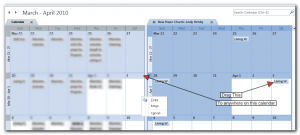
Following up from the previous post on most viewed pages of Absoblogginlutely.net in 2009, here are the most popular posts that were written in 2009. All but two of these are solutions to problems that I encountered during the 2009. Some of them were quick google searches, others were based on research and experience but hopefully the solutions have helped others in the same situation that I’ve been in.
- Firewall exception requirements for Symantec Endpoint Protection
- MYSql failed to install with the most recent install package
- Skype plugin caused firefox to slow down
- How to install 32bit print drivers on a Windows 64bit server
- Windows7 upgrade advisor failed to work
- Archiving an Exchange2007 mailbox using Powershell
- Fix to Exchange2003 NDR’s being delivered weeks after the mail failed.
- Granting Full access to a mailbox allowed me to export from Exchange 2007
- Fix to Out Of Office in Outlook 2007 failing
- My attempts at dual booting Windows 7 and Windows XP with Truecrypt on the original XP Installation disk
“Your Out of Office settings cannot be displayed, because the server is currently unavailable. Try again later” occurs when trying to access out of office onwith outlook2007. The strange thing is that the out of office functionality through the Outlook Web Access page works as expected.
There are several documented ways to fix this, mainly ensuring that the various autodiscover urls are correct. See Proexchange.be – Your out of office settings cannot be displayed for the best document on this.
Interestingly is that if you enable debugging in outlook and try to access the Out of Office you do see the settings being pulled across in the logfile.
However I was still having this issue. From Microsoft forums on Exchange Server Clients I found that various patches to the dot net framework (oh how I hate thee) being discussed and http://support.microsoft.com/kb/952883 was the first patch that was discussed. Sure enough, installing this patch fixed the problem and what is more I didn’t even have to reboot.
The annoying thing is that the first time I had this problem (on this server) was due to a typo in the autodiscover service, then the .net framework patches were applied and the problem re-occured.
