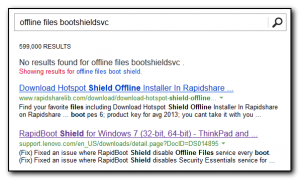For the past two days my Automate window was missing all of the Screenconnect plugins that allow one click remote access to client machines. Both the one that shows at the top of the computer list and also when the machine window is launched. (Screenshot below shows how it should look)
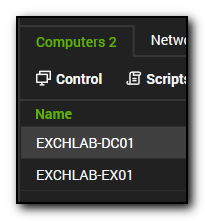
A reinstall of the software (including renaming the left over Labtech files in Program files and Program Data after removing the software) did not fix the issue.
However, reviewing the C:\ProgramData\LabTech Client\Logs\yyyymmdd_LTcErrors.txt showed lots of plugin exceptions including the following:-
An attempt was made to load an assembly from a network location which would have caused the assembly to be sandboxed in previous versions of the .NET Framework. This release of the .NET Framework does not enable CAS policy by default, so this load may be dangerous. If this load is not intended to sandbox the assembly, please enable the loadFromRemoteSources switch. See http://go.microsoft.com/fwlink/?LinkId=155569 for more information
Following that link provided the hint that loadFromRemoteSources needs to be enabled.
Editing “C:\Program Files (x86)\LabTech Client\LTClient.exe.config” and adding <loadFromRemoteSources enabled=”true”/> just before the /runtime> line, Automate now includes the control button.
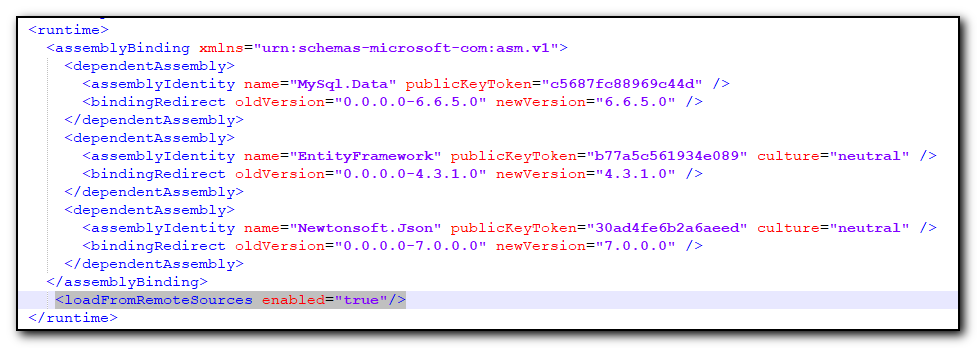

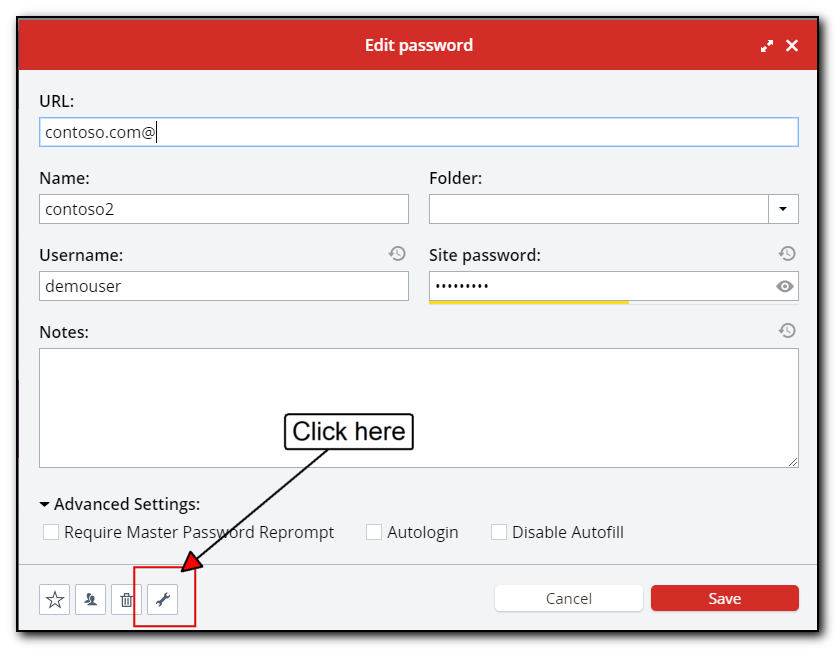
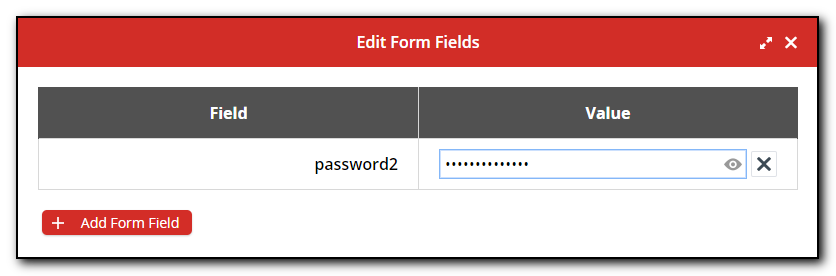
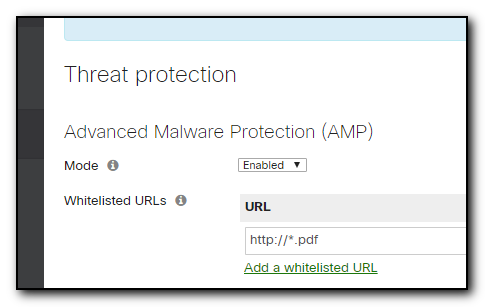
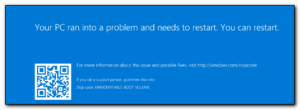 We’ve been tracking down issues with Windows Server 2016 on a multitude of servers this week where the servers will reboot and come back with Unmountable Boot Volume which is a pretty nasty experience for oncall. So far we’ve mainly seen it on Domain Controllers but also on a Hyper-V server. The solution is typically to do a last known good boot on the machine and then try to work out what has changed on the server and needs redoing. So far we’ve had issues with duplicate servers in Webroot and Automate along with a couple of server functions not working correctly.
We’ve been tracking down issues with Windows Server 2016 on a multitude of servers this week where the servers will reboot and come back with Unmountable Boot Volume which is a pretty nasty experience for oncall. So far we’ve mainly seen it on Domain Controllers but also on a Hyper-V server. The solution is typically to do a last known good boot on the machine and then try to work out what has changed on the server and needs redoing. So far we’ve had issues with duplicate servers in Webroot and Automate along with a couple of server functions not working correctly.