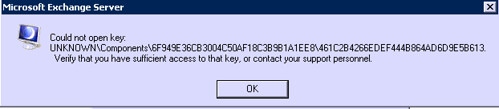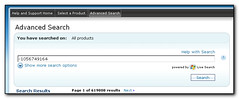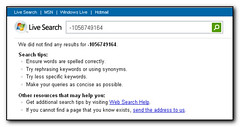I’ve had an issue with a new SBS2008 server, running Exchange service pack3 rollup 2 where the information store service does not start after a reboot, especially annoying after the server is rebooting with a scheduled maintenance task. Apparently this issue was fixed in service pack 1, roll up 5 but I’m still getting it 2 service packs and 2 rollups later.
Microsoft have a “fast publish” knowledge base article 940845 and the first solution is to start the services manually – really helpful! Thankfully there are other solutions that involve changing the dependencies of the services to ensure Exchange does not try to start before AD has finished.
One word of warning – using the Microsoft KB to determine the latest service pack or rollup for Exchange 2007 returns Service Pack 3, rollup 1 from http://support.microsoft.com/kb/937052. However Rollup 2 has been available since Dec 14th 2010. I’ve put a note on the original kb article but the better way to determine the latest rollup is probably to search for Exchange 2007 service pack 3 rollup
Update Knowledge base 940845 now has a fixit file you can download that will change the dependencies for you along with instructions on how to fix it manually. The article no longer has references to this issue being fixed in previous rollups – probably because this was obviously not the case.