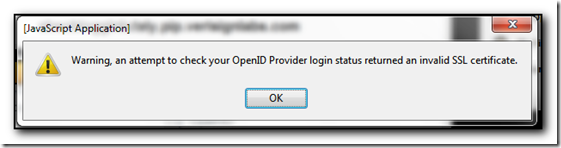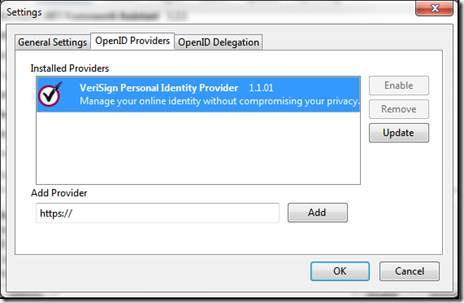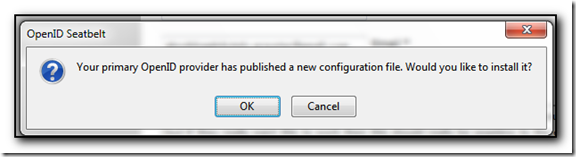I recently switched to using Chrome for my primary browser of choice as Firefox was getting too unweidly, would stop responding if the page contained flash, would lose my settings and was just too much of a pain to use. I tried restarting from a fresh profile but it didn’t make much difference.
Initially I was hesitant to switch to Chrome as my Firefox install had a lot of customizations and addons but most of the addons were only nice-to-haves as opposed to essential.
The big drawback to me was the lack of tab management in Chrome. It was a lot harder to see the list of tabs I currently had open and I have a lot! Each new search engine result will result in a new tab as I click a bunch of possible answers throughout the day. At least Firefox had the built in tab dropdown list on the right hand side. Chrome – not so much, but I was able to use the Tabman Tabs Manager and that brought back this feature with a nifty start typing to search the list of tabs.
Today I ran across OneTab that shrinks all your tabs down to one tab that lists all the tabs that were open which has the best advantage in that you now only have one copy of chrome running and don’t have all of the memory associated with those pages. It runs exceedingly fast and has extra features to allow you to lock tab groups (so you can have your gmail, facebook and news site all come up together all the time for example).
Note that the only thing it is not going to do is save your state on the individual pages so take care if you were doing a ton of shopping!
During the past week my Firefox (v16.0) Autocomplete drop down box has had missing text appear when I start typing in the address bar as seen in the screenshot below.
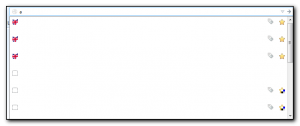
Initially I thought it was Firefox using up too much memory, but the problem occurred on all of my machines even after a recent reboot so some troubleshooting was required.
After restarting Firefox in safe mode (Click the firefox button, choose Help, Restart with add-ons disabled) I confirmed it was a problem with one of my extensions. It took several minutes to disable half the addons and see if the problem continued and then repeat the process until I could work out the offending solution.
It turns out it was the Delicious addon (v3.2.1). Disabling this I have a drop down box with url’s that I can see. The proper behaviour is shown below. The A’s are greyed out as that is the character I typed to start the autocomplete sequence off.
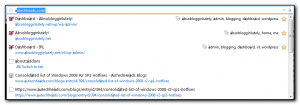
With only this extension enabled I get the problem so it’s not a combination of extensions having problems. I have reported this extension as incompatible.
Firefox updated itself to v15 this morning and now all my tabs are wrong.
If I open multiple tabs then the url that I type in on the right most tab actually gets loaded in the tab to the left of it. As you can see from the screenshot shown here, my current url is showing LogMeIn and the “Add New Post” screen is actually to the right.
Very confusing.

Interestingly, the far left tab does show my gmail content but the second from left only shows the google page – the bing results are not found anywhere.
Also anything I type in the current window (ie this blog post) only appears when my mouse goes up to the bookmark toolbar or above.
Update It doesn’t do it when running in safe mode so has to be an extension somewhere. Thats going to take some time to debug 🙁
Update 2 This issue is actually caused by New Tab King. Disabling this addon gets firefox working again
I am a heavy user of Google Reader and find it annoying that it is one of the sites that does not appear on the top of the Google Navigation Bar when you are on other Google sites such as gmail, Google Plus etc. Instead you have to click the More button, then select Reader from the drop down menu.
I managed to hack together the Greasemonkey script AddGoogleReader that adds the link to Reader next to the Gmail link. What I’ve not managed to do is get the Reader to appear in line with the other buttons – I’ll play around with that later, but in the meantime, if you use chrome or have Greasemonkey installed, then let me know what you think. Follow up posts can be found in the addgooglereader tag
Took me a while to realise that you don’t need to go through the whole reinstall an OS task sequence if you just want to retest a software install that failed within an MDT installation.
Make sure that a new Task Sequence is created on the MDT server that installs an application. Then once the OS has been installed you can just connect to the mdt server deployment share and run litetouch.vbs. Provide the credentials and test the installs.
Unfortunately I can’t work out why most of my installs are failing with unexpected error 2.
Using firefox on my main computer at home this morning I started to get a message stating “openid provider login status returned an invalid ssl certificate” and it took me a couple of minutes to work out how to fix this.
About 2 years ago, I installed the Verisign Labs PIP seatbelt extension for firefox. This enables me to sign in with an OpenID account and not have to pass my real credentials across the internet all the time. This works great for securely signing into my WordPress account without passing my credentials in cleartext when I am at a conference etc. However, Verisigns certificate expired a couple of days ago and they replaced it with a new one.
Unfortunately it seems that the seatbelt extension knows about the old certificate but does not trust the new one.
The solution is quick and easy, but not obvious from the error message. However thanks to Doug at TakeALeft from back in 2009, you just need to update the seatbelt extension.
In firefox go to Tools, Addons and scroll down until you get to the Seatbelt extension. Select Options and then click on the OpenID Providers tab.
Note that in my screenshot above, I have already updated mine, but select the Provider and then click Update.
You will then be prompted with “Your Primary OpenID provider has published a new configuration file. Say OK to this message.
OK your way out of all the dialog boxes and the error message is no more.
I just posted a new entry to the FriendsInTech website about optimizing the speed of Firefox using SpeedyFox. This program worked really well for me – highly recommended.
Ever since I updated the home computer to run the RTM version of Windows7 my gmail and greader experience has been very frustrating in Firefox. GReader just had no idea what data to display in the right hand side of the screen and gmail would just stick in the “please wait”, “loading” or “still working” status after sending an email (but would actually send the email).
Rebooting firefox into safe mode, or running ie8 worked fine so I knew it was not the computer but had to be an extension. Fortunately this was 100% reproducible so I was able to do some diagnostic tests.
I disabled all the likely culprits – flashblock, adblock,greasemonkey, better gmail, web developer, noscript but I still had the same problem. It wasn’t until I disabled the skype extension that the performance of google reader was back to normal and I could now send mail again. Seeing as though I only really use Skype to call my parents I don’t need the extension so it is now disabled. For some reason the uninstall button is disabled.
I did find a thread on the Google Help forums with the same solution which was nice to know that I wasn’t the only one with the problem and I came up with the same solution.
I upgraded over lunchtime this afternoon and so far it seems ok. There were several extensions that claim to not be compatible but I’ll be forcing the ignore version check using the Mr Tech Toolkit Extension. To disable the version check, click Tools/Mr Tech Toolkit Settings, select the Miscellaneous tab, XPI Install Options and then uncheck “Enable Addons Compatability checking” and optionally enable “Disable XPI install time delay” so you don’t get bugged by the delay each time you want to install an addon.
The plugins that didn’t work were Better flickr 0.3, better gmail 2.0.8.1, Better greader 0.6.1, bit.ly preview 1.262, firebug 1.3.3 (upgrade was found to 1.4.0.3b), Microsoft Net Framework Assistant 1.0 and New Tab King 1.9.7.
Both Bit.ly, and New Tab King seem to work – I’ve not tried the others yet as I now have to get back to work.
I subscribe to redmond mag and mcpmag but pages from these sites in google results (see top result here) are being flagged as possibly malicious and clicking through the “go ahead show me the site anyway” then leads to a blocked page (in firefox beta 5) at stopbadware.org stating that the site has been “reported bad”. Unfortunately there is no way to see *why* it’s reported as bad so I can’t make the decision myself and there is no continue button either. Instead my only other choice is to use internet explorer which is more likely to expose me to problems as there isn’t a flashblock/noscript plugin for ie like there is with firefox to provide basic protection straight away.
stopbadware.org sounds like a good idea but could actually expose someone to more dangerous content (and there really should be a “yes I know what I’m doing” button!)