I finally got around to taking 70-653 on Friday and passing it. It was an interesting experience as I had to take a survey before the exam that asked questions about my experience with the product and what I thought were my strengths and weaknesses. If I didn’t know the exams were downloaded overnight, it would make me very suspicious – if I answered that I didn’t know remote access very well, would I get lots of questions on vpn configuration or would Microsoft be kind and avoid that area? Although I passed it would have been nice to also get a comparison with my answers from the survey and my final test results. Funnily enough my weakest area was user management – I’m pretty sure that is because I’m so used to doing things in AD and I know to do things with the wizard but I don’t pay attention to EXACTLY what the wizard is called.
Now that I’ve passed I’ve got another Technical Specialist under my belt and this should also upgrade my SBSC to 2008 status (although the SBSC doesn’t appear on Microsoft transcripts as this certification is “awarded to companies rather than individuals” (which I think is a big mistake on Microsoft’s part))
Month: April 2010
As part of my investigation into the gmail hacks, I needed to check the source of the email I had received to see how the email had been sent to me. It could have been spoofed or sent via gmail and the headers would allow me to see which was the case. The email received in my gmail account was easy to see – I just had to click the down arrow next to the reply button and choose Show Original and then view the headers.
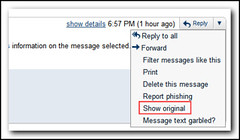
Outlook is a bit complicated. The easiest way is to bring back the view source icon to the ribbon. First you need to right click on in the ribbon and choose Customize the Ribbon. In order to add a new button to the ribbon, a new group needs to be created. It is probably best to expand the Home (Mail) Tab, select the last option which was “Find” in my case and then click the New Group button. Rename the Group and ensure it is selected. Then select “All Commands” under “Choose commands from:”, scroll down and select “Message Options…” and then click Add.
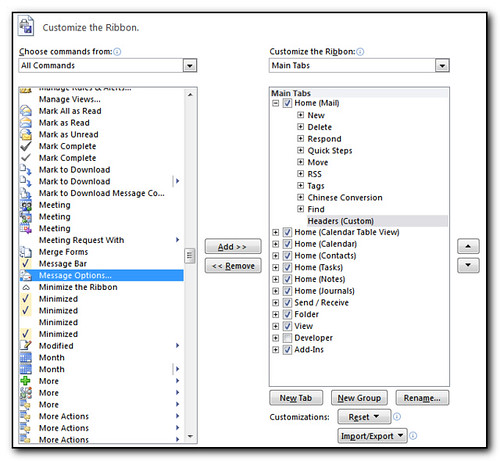
Click Ok back to outlook and you will now be able to select an email, click on the new button in the menu and view the headers.
This afternoon I received spams from fellow colleagues at work from their gmail account. Emails went to both my personal gmail account and to my work accounts. It looks like the emails are in the sent items, which is rather worrying as it means the spammer sent mail from the account rather than forging the headers to make it look like it came from the account. I know for a fact that the password was secure on at least one of the accounts so a weak password is not the culprit. A quick (ironic) google search shows that several people are twittering this in the past couple of hours (mine came in at 3.43pm (and I had another at 7.30pm).
Google’s standard answer is to change your password, which doesn’t really help when there is obviously a back door that is letting people into the account in the first place. The solutions provided are as follows:
If your account has been compromised/hacked/stolen you will need to check at least all of the following things:
Account Security:
Settings -> Accounts and Import -> Google Account Settings -> Change Password [pick a new secure password]
Settings -> Accounts and Import -> Google Account Settings -> Change Password Recovery Options [verify secret question, SMS and secondary e-mail address]Potential Spam:
Settings -> General -> Signature [make sure nothing as been added]
Settings -> General -> Vacation Responder [make sure it’s disabled and empty]
E-mail Theft
Settings -> Accounts and Import -> Send Mail As [make sure it is using your correct e-mail address]
Settings -> Filters [no filters that forward or delete e-mail]
Settings -> Forwarding and POP/IMAP -> Forwarding [disabled or correct address]
Settings -> Forwarding and POP/IMAP -> POP Download [disabled]
Settings -> Forwarding and POP/IMAP -> IMAP Access [disabled]Additional Information
Keeping account secure: https://mail.google.com/support/bin/answer.py?hl=en&answer=46526
Protecting your account: https://mail.google.com/support/bin/answer.py?hl=en&answer=29407
If your account is compromised: http://mail.google.com/support/bin/answer.py?hl=en&answer=50270
Ciao is also reporting similar issues today.
It would be interesting to see if any of the compromised accounts were on the Google Apps servers as this probably has greater repercussions for Google’s business model as people will trust Google even less. It will certainly raise questions at work on Monday as to whether we would recommend moving some clients to Google Apps. Even if you haven’t been hacked (check your sent items, filters and your frequent contacts for spam messages) I would still highly recommend you change your password NOW and ensure it is a complicated, non-dictionary based one.
When attempting to install Exchange 2007 sp2 on a server I was getting the error message Could not open Key UNKNOWN\Components\ 32 hex numbers \ another 32 hex numbers (see below)
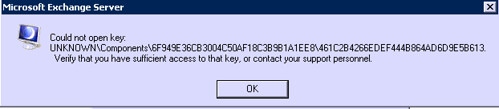
This turned out to be occurring when the Rollup 9 package was being uninstalled. Checking into the registry and hklm \software \ microsoft \ windows \ CurrentVersion \ Installer \ UserData \ S-1-5-18 \ Components \ numbers \ numbers. Taking ownership of the parent registry key and then assigning my admin user full rights to the parent and cascading permissions would allow the procedure to continue a little bit further. Eventually after a couple of attempts I expanded the Components key in regedit using ctrl + and then used the arrow key to move all the way through, fixing permissions as required. The lazy way would have been to set permissions at the Components Key but that may cause other problems I didn’t really want to deal with in the future.
I have no idea why the permissions were so screwed up but I really do not appreciate wasting 4 hours on a Saturday afternoon trying to fix the issue – it took a while to debug the initial errors and then more time to run the install, find out it kept causing errors with different registry locations and then navigate through the entire component tree.

