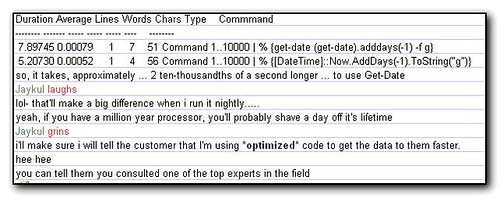I don’t know that much about vmware apart from loading up some virtual images in the vmware player some time ago. I’m more of a hyper-v fan currently, but thats mainly because it fits nicely onto my lab machine.
Anyway, tonight I’m off to the Techlife Columbus Meetup at the Buckeye hall of fame cafe to hear about VMWare courtesy of work. I’m looking forward to it as I should come away with some good tidbits of information and also get to go around the cafe as I’ve never been there before.
The Techlife Columbus group seems to be pretty active and has groups on LinkedIn and also allegedly on Facebook although the link to Facebook doesn’t work (there’s a surprise). Worth checking out to see if there are any social, training or networking events that would be of interest to you, your job or your career. Obviously if you don’t live in Columbus this particular group is unlikely to be of interest, but it would be worth looking to see if there are other groups in your area.
Incidentally my profile pages are here on linkedin and Facebook or you can check out my other networks from my retaggr page.