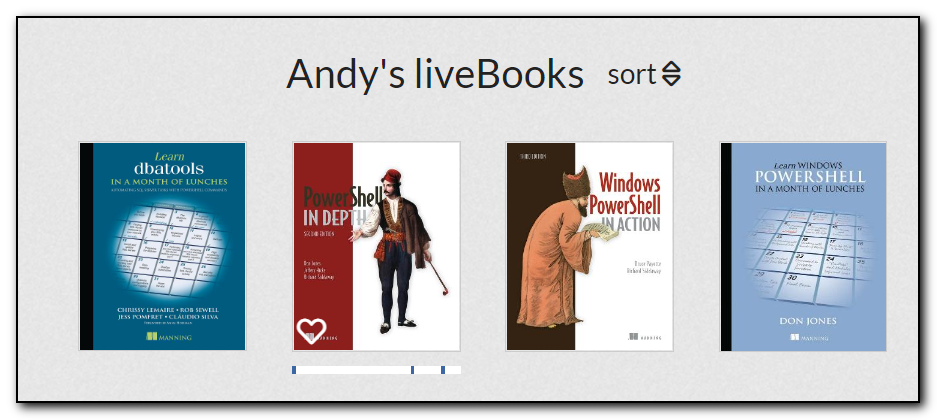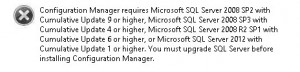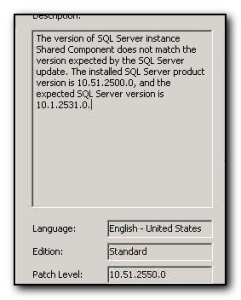Had an odd experience attempting to install SSRS on a 2019 SQL instance the other day where the software kept asking for the install key to install. Unfortunately I did not take a screenshot but after starting the install progress it asks for a key and refuses to take the key provided.
Other search results state to just enter the key that is obtained by either trying to reinstall SQL and grabbing the key that is displayed during the setup process or by grabbing the key from the extracted 2019\x64\defaultsetup.ini file in the SQL source folder (not the SSRS Install folder).
This didn’t help as the key was reported as being incorrect.
Using dbatools I figured I would try installing from the commandline to see if I would get any better troubleshooting logs. Attempting to install SSRS with the fantastic dbatools module with a -whatif parameter gave me a warning that the server was pending a reboot.
install-dbainstance -Feature reportingservices -path e:\sql2019\source\ -version 2019 -instancename localhost -whatif
Rebooted the server and the key was then taken on the subsequent installation attempt.
Not sure why the install just keeps asking for the key rather than displaying “You need to reboot”