As part of my investigation into the gmail hacks, I needed to check the source of the email I had received to see how the email had been sent to me. It could have been spoofed or sent via gmail and the headers would allow me to see which was the case. The email received in my gmail account was easy to see – I just had to click the down arrow next to the reply button and choose Show Original and then view the headers.
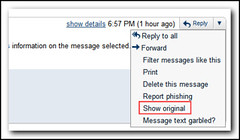
Outlook is a bit complicated. The easiest way is to bring back the view source icon to the ribbon. First you need to right click on in the ribbon and choose Customize the Ribbon. In order to add a new button to the ribbon, a new group needs to be created. It is probably best to expand the Home (Mail) Tab, select the last option which was “Find” in my case and then click the New Group button. Rename the Group and ensure it is selected. Then select “All Commands” under “Choose commands from:”, scroll down and select “Message Options…” and then click Add.
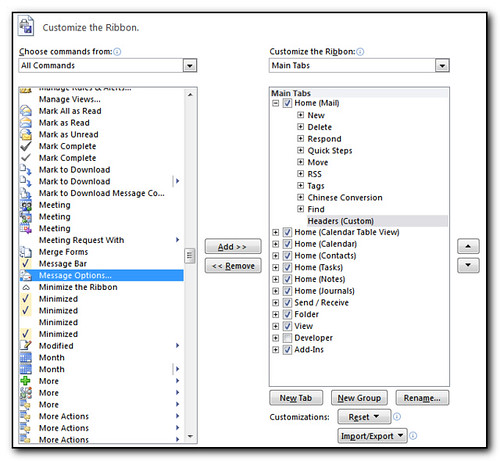
Click Ok back to outlook and you will now be able to select an email, click on the new button in the menu and view the headers.
I’m running the Office2010 beta at home (mainly for Outlook and OneNote2010) and would highly recommend it when it is finally released. If you are running Exchange2010 then there are even more reasons why you should be running Outlook2010. (Note that a lot of the extra features such as mailtips and access to the archive mailbox are already available with the outlook web access app). If you purchase and activate Office 2007 between now and Sept 30 2010, you will be able to upgrade to 2010 via a free download. You will need a LiveID, the receipt and to register your purchase. More details available at the Office2010 Technology guarantee website.
It’s a busy week at the office this week as I’m at a 3 day event on Exchange2010 training as part of Microsoft’s Ignite sessions. You do need to be a Microsoft Partner to register for the Exchange 2010 training (if there are any further events going on – I’m not sure) but if you are going to be using or supporting Exchange2010 then I highly recommend it. So far it seems to be very similar to the Exchange admin training courses you would normally attend, but at a fraction of the cost. It’s a level 300 course so pretty technical – by about 4pm on the first day my mind was starting to get a bit confused – there was a lot of theory today and you certainly need to have some familiarity with previous versions of exchange.
The neat thing was that we’ve just recently moved to Exchange2010 in-house, so I was able to check some of the features that I didn’t already know about on our live client (outlook or outlook web app) as we progressed through the training.
We’re using Windows2008 machines running Hyper-V with 8gb of memory which means some creative juggling of memory and sometimes the machines are slow, but it really is the only way to do the training. Some points we have 4 machines running – this would have been almost impossible before virtualization was around to reduce the hardware requirements for enterprise lab environments. This course is also the first one I’ve been to that has some users in the local office and some using gotomeeting to attend the training over the internet. So far I think the arrangement has worked well for the internet users although I feel sorry for the person in Washington who has to start work at 6am due to the time zones. I was surprised that they were not using LiveMeeting to host the training (as this is a Microsoft event) but apparently the screenupdates were not been fast enough for the remote users.
I’ll be posting a few links on my twitter account – helsbyhome, and my absoblogginlutely delicious account as the course progresses. Mostly these are links for extra tools, utilities or downloads to assist in the management and implementation of Exchange2010.
I’m using the Outlook2010 beta at home and loving it. The interface is nice and clean and there are several nice features that are new to the program. One of the things that I discovered this morning was that copying an appointment from one calendar to another automatically selects the same date and time on the destination calendar as the original calendar. This obviously makes sense as if you were going to copy an appointment from a colleagues calendar, or a shared internet calendar to your own calendar, it is likely that you want the same times. All you have to do is drag the appointment over to anywhere on the new calendar and the appointment is automatically copied across. In outlook2007 the copy functionality is still there, but you have to get the right date and time as you copy the appointment – more flexibility but more time and care is needed when placing the appointment.
See the screenshot below for some details. (You’ll probably need to click on it to see the full details.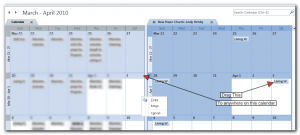
My company would like to apologise for the weather (ie tons of snow) that Columbus, Ohio is currently experiencing. We believe it is entirely our fault as we have started our migration from Lotus Notes to Exchange 2010 – something I believe would only ever happen if Hell froze over. Therefore we are totally to blame for the weather. Thankfully there is no way we are going back to Notes, so it looks like this weather is here to stay.
“Your Out of Office settings cannot be displayed, because the server is currently unavailable. Try again later” occurs when trying to access out of office onwith outlook2007. The strange thing is that the out of office functionality through the Outlook Web Access page works as expected.
There are several documented ways to fix this, mainly ensuring that the various autodiscover urls are correct. See Proexchange.be – Your out of office settings cannot be displayed for the best document on this.
Interestingly is that if you enable debugging in outlook and try to access the Out of Office you do see the settings being pulled across in the logfile.
However I was still having this issue. From Microsoft forums on Exchange Server Clients I found that various patches to the dot net framework (oh how I hate thee) being discussed and http://support.microsoft.com/kb/952883 was the first patch that was discussed. Sure enough, installing this patch fixed the problem and what is more I didn’t even have to reboot.
The annoying thing is that the first time I had this problem (on this server) was due to a typo in the autodiscover service, then the .net framework patches were applied and the problem re-occured.
After a recent migration of mail to Exchange2007, we’ve just started getting users logging tickets where a security window pops up saying “The name of the security certificate is invalid or does not match the name of the site”. This can happen even when the client is not at their desk. It took a few seconds to work out what was causing it – the clue was that the window had an icon in the taskbar for outlook. Searching in Google found Microsoft’s KB article 940726 with the resolution to the fix which involves changing various internal url attributes.
The instructions are fairly straightforward but I wanted to see what the values were set to before making the change. As I’m not very familiar with powershell it took me a while to work out what I needed.
For the command
Set-ClientAccessServer -Identity Servername -AutodiscoverServiceInternalUri https://name.contoso.com/autodiscover/autodiscover.xml
you want to run the command
Get-ClientAccessServer -Identity Servername | fl
The pipe fl provides all the values in a list – if you don’t include this part of the code you will end up with one line containing the name of the server – a value that you hopefully know already!
I really need to get cracking on my powershell skills – I still prefer good old fashioned dos batch programming but now that we’ve started to roll out powershell across all machines, powershell skills will be in demand more and more.
The past two reboots (where the server has been offline for a while) has resulted in non delivery reports being sent back to some of the mailboxes for mail that was sent several weeks ago and that had not been reported as failed when the mail was initially sent.
The first time this happened I thought it was just one of those things, especially as I had not seen mail in the queue before rebooting the server. After the second occurrence I knew it was time to investigate.
SBSisyphus has a great posting including a link to the exchange2003 (sp2) patch that should fix the “kb950757 Email senders do not receive an indication that some messages have been held by Exchange Server 2003 until the SMTP service, The Microsoft Exchange Information Store service, or the Exchange server is restarted”. I applied it to my machine and I’ll have to see what happens.
For what it’s worth you do not need to reboot the server (unless wmiprvse.exe is running – but you get an option to kill this process if it is running before proceeding) but it will stop and start your mail and web services so don’t apply it during the day and it goes without saying that you should have a backup first.
Trying to export an Exchange2007 mailbox using the export-mailbox cmdlet I was getting the error message “Failed to copy messages to the destination mailbox store with error: MAPI or an unspecified service provider. ID no: 00000000-0000-00000000, error code: -1056749164”
A lot of the tips online suggested that I excluded the inbox folder, but that doesn’t help as I needed to export the entire mailbox as this was for a user who had left the company.
Microsoft has a kb article on this and states the problem is fixed with Rollup4 for Exchange, but I was already on Rollup5.
Thanks to kyBOSH on the Technet forums , it turns out that I needed to give my account FullAccess to the mailbox using the command “Add-mailboxpermission account -accessrights fullaccess -user myaccount” Obviously you need to replace account with the accountname of the user that is being exported and myaccount is the accountname that is doing the export.
Whilst searching for these results I discovered how bad Microsoft’s Live Search is.
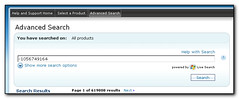 The initial search for “-1056749164” on Technet came up with 619000 results (although when I reran it later it dropped to 512000!).
The initial search for “-1056749164” on Technet came up with 619000 results (although when I reran it later it dropped to 512000!).
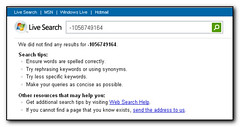 As the results were completely useless I expanded the search to the entire internet – this time the search returned zero results!
As the results were completely useless I expanded the search to the entire internet – this time the search returned zero results!
In my newly installed exchange2007 site I also had an exchange2003 server that handles all the incoming/outgoing mail apart from the test user that I had moved to the 2007 server. Unfortunately I could not send mail to the 2007 user but I could receive mail from this user. T here was a lot of postings on the internet and various forums for solutions for a similar problem but normally in the opposite direction.
After a post at petri (2nd posting down) I deleted my smarthost setting on the virtual server on the 2003 machine and mail started flowing. Now I can progress in my mail migration. Many thanks to Andy at Petri for the answer on this one.
Annoyingly this did come up in the best practise analyzer, but only as a warning. As the smarthost had been working I left it alone – I really should have known better.
