As I found out that the 2nd chance exam offer runs out at the end of this month (for the initial exam – you have until the end of June to take the retake) I’ve decided to try and get my MCSE by the end of the month so I’m swotting really hard. I’ve finished the first half of the Microsoft Press book for 70-293 tonight – I started it on Sunday night and last night we were out for a couple of hours so it’s not bad going. I’ve scheduled the exam for Friday afternoon and after that I’ll only have 2 more to go.
I’ve also pushed the guys at the office to take advantage of the offer, so far I know at least 2 of them have booked exams and if the others are reading this – then just do it! With this offer I really don’t think there is any excuse for someone not to be an MCP at a minimum, especially when the exam fee is reimbursed on passing and the 2nd chance removes a lot of the pressure.
As I found out that the 2nd chance exam offer runs out at the end of this month (for the initial exam – you have until the end of June to take the retake) I’ve decided to try and get my MCSE by the end of the month so I’m swotting really hard. I’ve finished the first half of the Microsoft Press book for 70-293 tonight – I started it on Sunday night and last night we were out for a couple of hours so it’s not bad going. I’ve scheduled the exam for Friday afternoon and after that I’ll only have 2 more to go.
I’ve also pushed the guys at the office to take advantage of the offer, so far I know at least 2 of them have booked exams and if the others are reading this – then just do it! With this offer I really don’t think there is any excuse for someone not to be an MCP at a minimum, especially when the exam fee is reimbursed on passing and the 2nd chance removes a lot of the pressure.
Microsoft just released version 1 of their Pro Photo Tools (genuine advantage and .net framework 3 required) that allows you to geotag your photos. Interestingly the software seems to think it is called Photo Info v2 as trying to install it popped up a message saying I needed to remove Photo Info version 1 before installing version2. Having got that hurdle out of the way I loaded the software. I was pleased straight away as this application loaded a lot faster than photo info v1 which could take about 45 seconds to load but at first glance I shuddered at the dark grey colour scheme but then continued to click around the application.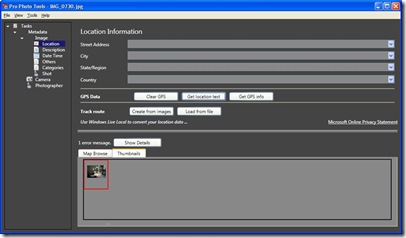 I loaded a photo I had already geotagged and sure enough the information was displayed in the gps fields and on the map. One cool feature is the “Get Location Text” button that gets the street address from the co-ordinates – very cool. The application also allows you to load in a gpx file (or other location files) from your gps and automatically sync the location with the time stamp from the camera. I haven’t tried this yet as I don’t have a recent gps log with photos – I’ll have to go out geocaching some more to rectify this! If your camera time is slightly off (I just realised mine is an hour slow due to the time change) you can change the time stamp on all of your photos basing the original time on gps time or exif time.
I loaded a photo I had already geotagged and sure enough the information was displayed in the gps fields and on the map. One cool feature is the “Get Location Text” button that gets the street address from the co-ordinates – very cool. The application also allows you to load in a gpx file (or other location files) from your gps and automatically sync the location with the time stamp from the camera. I haven’t tried this yet as I don’t have a recent gps log with photos – I’ll have to go out geocaching some more to rectify this! If your camera time is slightly off (I just realised mine is an hour slow due to the time change) you can change the time stamp on all of your photos basing the original time on gps time or exif time.
I finally stamped a whole load of photos with my name, website and description of the event and quickly saved all the information back to the files. Keywords can be entered to tag the photos but need to be comma separated (the software doesn’t tell you that and space separating them puts them all in as one long keyword.) It was handy to have the photos open in Windows Live Photo to view the keywords as the files were changed to see how this would work. No changes in WLP were necessary – as the files were saved the tags were changing in real time.
I’d really like to be able to create macros in this application to automatically stamp my data into photos such as Photographer, url etc as at the moment its a process taking a few steps – not many, but it would be nice to automate it. Also the ability to select various copyright choices such as creative commons would be good too (it defaults to all rights reserved).
Overall a nice package to be added to my existing set of photo editing tools – it will probably replace wwmx as my geotagging tool of choice.
Ricoh copiers can save scans and incoming faxes to a network share as pdf’s and tif files. However if a previous company used the administrator username and password and you come and change the administrator password then this functionality breaks – to the tune of about 500 pieces of paper all over the floor of the office!
It took me a while to find this information out, but the user name and passwords for accessing the network shares are stored in the address book on the copier – they are not stored in the many other option pages of the copier, this functionality can be found in the management web interface, so an onsite visit is not needed (the default use name and password for the web console is admin and no password). At the same time I would strongly recommend changing the username to a service account that is not the administrator account on the network!
I downloaded an evaluation copy of Windows2003 for my MCSE training tonight from Microsoft. The cd image is in an img file that of course can not be read by Hyper-V! Now I could burn the file to a cd and then capture the image within Hyper-V but that was too much work and I’d have to hunt for a blank cd. I knew that VirtualCloneDrive wouldn’t work in Windows2008 as I had already tried this for something else earlier on, but I did find MagicISO – a package I had also used on XP – it said it would work on 64Vista and as Windows2008 seems to have a lot of similarities with Vista I thought I’d give it a go….I ran the install of MagicISO and then mounted the img file with it and explorer recognised the drive. I closed down the Hyper-V console, re-opened it and was able to capture my new drive for my new Windows 2003 installation. It’s working very well – highly recommended.
Hopefully this will come in handy for others as I couldn’t find any useful information on mounting a virtual iso img or cd image in Windows 2008
It looks like several things were missing after the MT upgrade and now I have fixed the archives. Basically the archive templates were missing for some reason, but fortunately I had archive templates in a test blog. So I switched to the test blog, went to Design then templates then archive templates. I then selected the code for the category archive, went to the same location in the live blog and pasted the code into it. After saving the code I created an archive mapping that pointed to category/sub-category/index.php and then rebuilt all of the category archives – it then worked. Unfortunately I’ve just realised that the template links back to the atom.xml file and not feedburner so I have to republish again – I’ll be doing that tonight 🙁
Thanks to a tip off in the comments, I’ve fixed my RSS feed. When I moved from the old version of MovableType the index.rdf file didn’t get regenerated as before but instead the atom and rss feed got generated instead – unfortunately my feed at feedburner didn’t know that! I’ve since changed the feed at feedburner to use the atom feed AND updated the meta tags in the template to point to the feedburner site.
5 if you include the couple of Dell partitions! The Dell pc comes with two hidden partitions – one is the diagnostics partition and the other is the system restore partition so you can get back to factory image if you ever need to. After I had installed Vista on the machine I then attempted to install Windows2008 but the installation process wouldn’t let me proceed as it couldn’t make a new partition due to the limit of 4 primary partitions on a hard disk. I therefore booted back into XP, blew away the Vista partition, created a new extended partition and within that created two drives – one for Vista and one for 2008. A quick reboot off the dvd and Vista was soon installed, then a repeat of the process, this time with Windows2008 and that was installed quickly too – I think Windows 2008 took about 20 minutes.
This evening I was preparing for an adminstrator password change that I need to do tomorrow on a Windows 2000 box so to check everything worked ok I created a new virtual machine in 2008, loaded the Windows 2000 cd and 26 minutes later I had installed Windows 2000 in a vm, rebooted, changed the password using the Offline NT Password cd and rebooted back into Windows 2000 and was able to log back in again. I suspect on old hardware it will take that long just to boot the machine up and change the password and log back in again!
I also really wanted the ability to select the Operating System that the machine would boot into after it was rebooted. The default installation of any OS is going to prompt you for the installation but that isn’t much use when the reboot is happening remotely. I remember some software I used back in the NT4/2000 days that would do this but couldn’t remember what it was called. That wouldn’t actually help though as the boot structure in Vista and Windows2008 is radically different requiring the use of BCDEdit…… Alternatively EasyBCD could be used to edit the boot configuration. This is well worth downloading as it makes editing the boot configuration much nicer. I was able to use this utility to remove the extra Vista configuration as a result of the dual installations of Vista. What is even better is their iReboot software. Install this on all the OS’s and then you can select which OS to boot with from a Task Notifier icon and restart the machine – just what I needed. (Note this does require .net framework so I had to install this on the new xp installation as it didn’t have it already! Also note that the first result for .net framework 2 comes up with a page can’t be found on Microsoft’s site and the second hit is for the beta version! Use this link instead and don’t forget to check Windows Updates afterwards)
My new Dell Inspiron arrived this afternoon at work so I spent a few minutes unpacking the machine. I’m still undecided as to use Windows2008, Vista or XP on the machine – I have licence’s for all three OS’s but because of the nature of this machine being a virtual/test server I’ll be rebuilding it several times in virtual and physical modes so I’m still debating this decision.
Out of the box it looks pretty nice – the case has white sides and a silver front top – I’m used to the dell machines being black boxes so this is a pleasant change. On boot up I’ve confirmed that my Norwood Micro monitor IS weird – it doesn’t like to stay switched on when a machine is booted up and switches itself off either at POST or at the actual reboot stage which means that I rarely get to see the POST screen and the F1 to continue buttons. This happened on the previous machine but I had never really had a chance to try it on another machine to see if it was the monitor or the computer – it’s definitely the monitor!
Anyway, the machine booted up into XP (at a poor 800*600 default) and it was time to remove America Online, AOL Coach, AOL Connectivity Services, Browser Address Error Redirector, Earthlink Setup Files, Google Desktop, Google Toolbar, Internet Service Offers Launcher, MusicMatch, NetZeroInstallers, Realplayer Basic, SearchAssist and finally Viewpoint Media Player. Note that I wasn’t given the option to optout of this preinstall – I’d already declined Works and trial versions of Symantec Antivirus. First stop was PCDecrapifier to remove most of these and the rest were manually removed. Then it was time to run Windows Updates – all 39 of them. Come on Dell – you really should have a machine that is patched *reasonably* up to date before it shipping it to customers.
Update Interestingly the “500gb” drive ends up as 453 usable by the time you take the Mb marketing rounding, 39mb FAT partition for the Diagnostics tools and 3.3gb for the system image partition.
After two reboots the Dell support center software came up and asked me if I wanted to periodically sendmy data to Dell – I don’t think so! However this led to a page to download various drivers and updates etc. I was pleased to see that the BIOS didn’t need updating – mine was shipped with 1.0.12 (that came out on 3/17/2008). At a quick glance it doesn’t look like anything else needs updating – however about 20 minutes later the Dell alerts gave me tips about turning on the firewall (already was), deleting the temp files etc etc. One of the links was the Vista Readiness test. This machine failed due to the graphics – it only has the built in graphics card so no surprises there really.
At this point I installed synergy so I only had to use one mouse and keyboard to update the computer and post this blog entry
The Flash player was next to be updated, again this was prompted in the Dell alerts, but no alerts about the old version of Quicktime or Adobe Reader that was preinstalled.
I don’t know if they’ve already had it but I noticed that Dreamhost now has an option in their one click installation routines that has a setting to email you whenever a new version comes out – this is great to ensure that you are aware of any new security patches. As they are one click installations it is very easy to upgrade the software but you do have to bear in mind that they may not have a new version as soon as it is released (although apparently their WordPress 2.5 came out hours after the official release).
