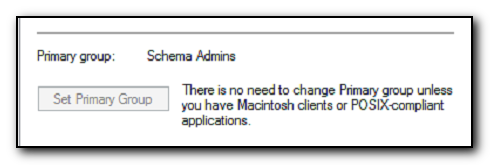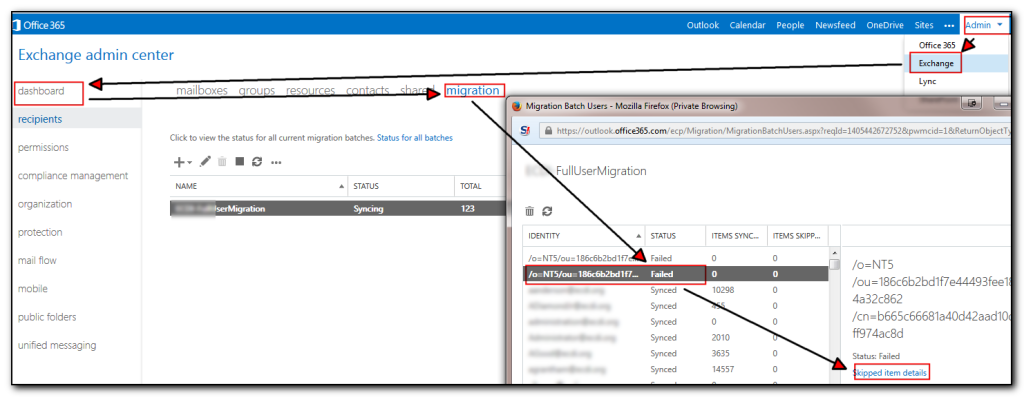Attempting to run an Exchange CU update on a server this morning and the server kept giving “The Active Directory schema isn’t up-to-date, and this user account isn’t a member of the ‘Schema Admins’ and/or ‘Enterprise Admins’ groups” error message when attempting to run setup.exe /Prepareschema /IacceptExchangeServerLicenseTerms as a pre-requisite installation step. My user account was a member of both of the groups but the error still occurred.
Changing the accounts primary group in Active Directory by selecting the Member Of tab and then selecting the Schema Admins group and selecting Set Primary Group, logging off and back on again led to the setup process completing successfully.
Don’t forget to set it back after the installation has completed.