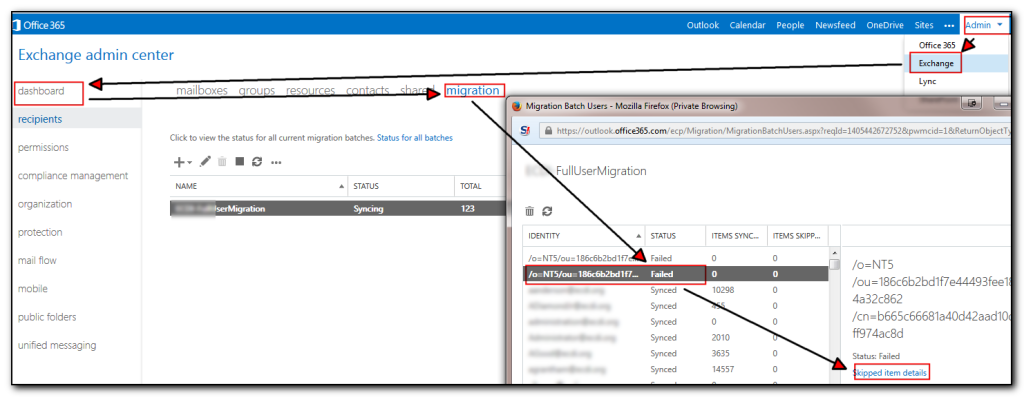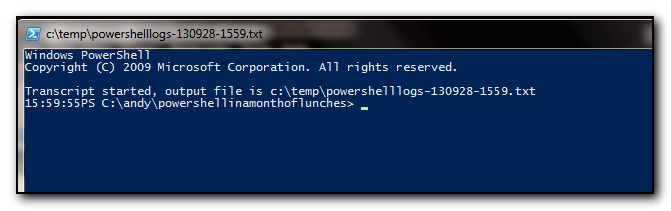My old bluetooth speaker that I primarily used to listen to podcasts in the car gave up the ghost some time ago and Brandi got me a new speaker for Christmas.
Although it worked great for phone calls, it did not work to stream audio or other sounds. Apparently this is because mono headsets are typically set as phone calls only as after all, who really wants to listen to music on a tinny mono speaker?
After doing a bit of hunting online I cam across Audio Router that allows me to switch audio to the mono headset. A quick download later and I’m up and running listening to podcasts. The quality is not that great, but for listening to Wait, Wait don’t tell me and the BBC Radio 4’s Friday night Comedy, it works great. Note that I also listen to some other comedy and techie podcasts too but those two are the must-listen ones.
PS Happy Christmas and Happy New Year to anyone still reading the blog! Due to getting married I’ve not had as much time to blog and a lot of the things I do for work now fall under the arena of “Things I can’t blog about” so there is not as much techie stuff I can post. However I am about to take some Office365 and Azure exams in 2015 and so hopefully will have some more technical content coming out in 2015.