As part of my investigation into the gmail hacks, I needed to check the source of the email I had received to see how the email had been sent to me. It could have been spoofed or sent via gmail and the headers would allow me to see which was the case. The email received in my gmail account was easy to see – I just had to click the down arrow next to the reply button and choose Show Original and then view the headers.
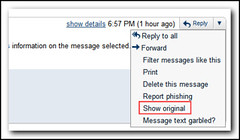
Outlook is a bit complicated. The easiest way is to bring back the view source icon to the ribbon. First you need to right click on in the ribbon and choose Customize the Ribbon. In order to add a new button to the ribbon, a new group needs to be created. It is probably best to expand the Home (Mail) Tab, select the last option which was “Find” in my case and then click the New Group button. Rename the Group and ensure it is selected. Then select “All Commands” under “Choose commands from:”, scroll down and select “Message Options…” and then click Add.
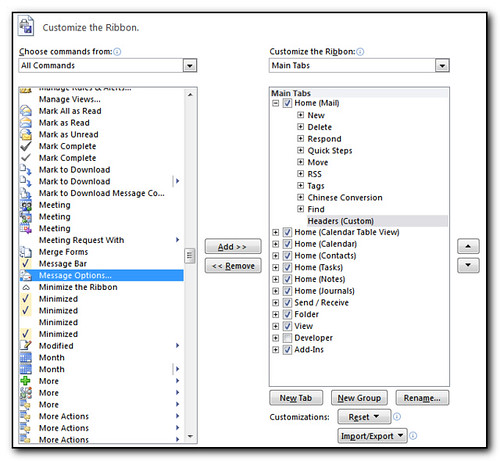
Click Ok back to outlook and you will now be able to select an email, click on the new button in the menu and view the headers.

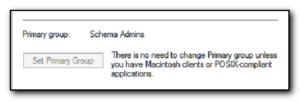
Comments
Thanks for posting this. Came in helpful to restore the Message Options! Now Outlook 2010 is like 2007 🙂
Awesome. I had thought they had removed view headers / source from Outlook. I use header information to block spamming IP ranges and now I can get back to it! Thanks again for the info.
Or just click File -> Properties and they’ll come right up…
This works just great – read directions carefully, but easy to do.
Thanks.
File->Properties does this. To view the message SOURCE, check this instead: http://email.about.com/od/outlooktips/qt/How_to_View_the_Complete_Message_Source_in_Outlook.htm
Pingback: links for 2011-01-03
This no longer works in outlook 2010. properties only has three sections. Settings (no headers), voting and tracking (again no headers), and Delivery options (no headers there either.). I will keep hunting for headers. ugh.
Author
Sorry Brian – that information does exist (file/properties) and then view the headers.
You can also access them by clicking on the small down right arrow that is at the bottom right of the tags section in the toolbar.
This fix only shows you the header not the source
Absolutely great! The headers is all I wanted. Now I can view the source and the message routing and decide whether or not a name I do not recognize is someone I can trust. Thanks to Rodney for finding this for me!
Pingback: resinblade.net » outlook 2010 message headers
You can also access this by going to the “File” tab, and clicking on the “Properties” button.
In order to view the source (that is the original HTML code of the message) you need to scroll down to the very bottom of the message. If it is an HTML message, you can then right click at the bottom of the message, past the last text, and then you’ll see the option to view the source.
I have no idea why Microsoft has hidden this option so far away, but there it is.
Good luck.
I’m reminded of the blind men and the elephant… since Outlook’s variable configuration seems to give us all different views. On MY machine, the complete-enough view of the headers is available via File / Properties of a message (which is what I need). “View source” of the BODY (not headers) of HTML-formatted messages is available in the context menu (rt-click) from anywhere in the message pane.
I’d like to add a widget to that File / Properties dialog to the ribbon, but none of the likely choices in Outlook Options / Customize the Quick Access Toolbar / “All Commands” provide the view of the headers:
The first and the last are disabled in the ribbon of a message window. The middle one brings up a DIFFERENT properties dialog, w/ “General” on its tab, read-only Type, Location, Size, Sent, Received, Modified attributes, and settable Importance, checkbox for “Do not AutoArchive”
The title bar of this dialog is the SUBJECT of the message, with “Properties” appended. Versus the “real” Properties dialog, which shows Internet headers in a read-only text widget, which has simply “Properties” in its title bar.
ive read this article thrice and spent an hour on my outlook there is nothing like view source what a joke please email solution [email protected]
Author
Olgzov – getting abusive on this web page is not going to get you anywhere or inspire people to help you.
I would suggest you read the original page and some of the comments on this page as all of the solutions work.
Please note this that Koos de Heer’s answer is CORRECT for viewing the entire source code of a message in Outlook 2010. Thanks sooo much! It is strange that they didn’t put this on the developers’ tools bar (at least). Or Message Options.
Thanks for your tutorial, it helps me a lot setting up the new command for viewing email header.