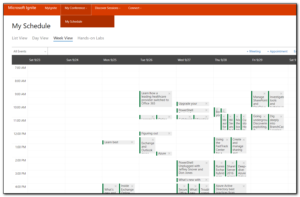Lies by T.M. Logan
Lies by T.M. Logan
My rating: 4 of 5 stars
T.M. Logan was a new author to me that I came across on Netgalley who gave me an arc version of the book for my review.
Overall I enjoyed the book but the first part seemed a bit tedious with all the dialog and very short chapters that seemed to interrupt the flow of the book.
However as the mystery and lies unfolded, the book got easier to read and the plot twists suck the reader deeper into the story.
I didn’t suspect the ending twist but it did seem plausible enough.
A good, reasonably quick summers read that would be perfect for the beach.

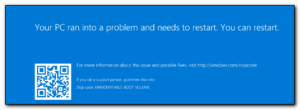 We’ve been tracking down issues with Windows Server 2016 on a multitude of servers this week where the servers will reboot and come back with Unmountable Boot Volume which is a pretty nasty experience for oncall. So far we’ve mainly seen it on Domain Controllers but also on a Hyper-V server. The solution is typically to do a last known good boot on the machine and then try to work out what has changed on the server and needs redoing. So far we’ve had issues with duplicate servers in Webroot and Automate along with a couple of server functions not working correctly.
We’ve been tracking down issues with Windows Server 2016 on a multitude of servers this week where the servers will reboot and come back with Unmountable Boot Volume which is a pretty nasty experience for oncall. So far we’ve mainly seen it on Domain Controllers but also on a Hyper-V server. The solution is typically to do a last known good boot on the machine and then try to work out what has changed on the server and needs redoing. So far we’ve had issues with duplicate servers in Webroot and Automate along with a couple of server functions not working correctly.
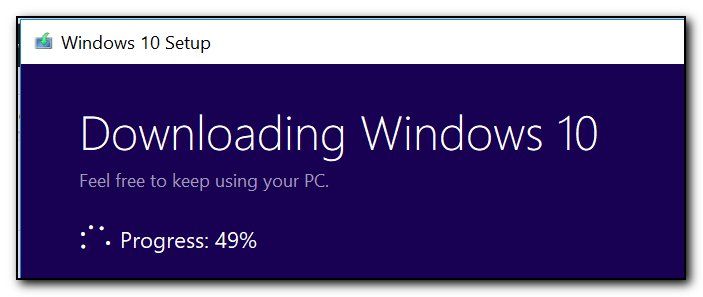
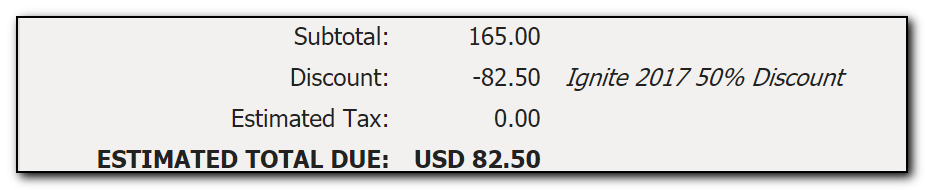
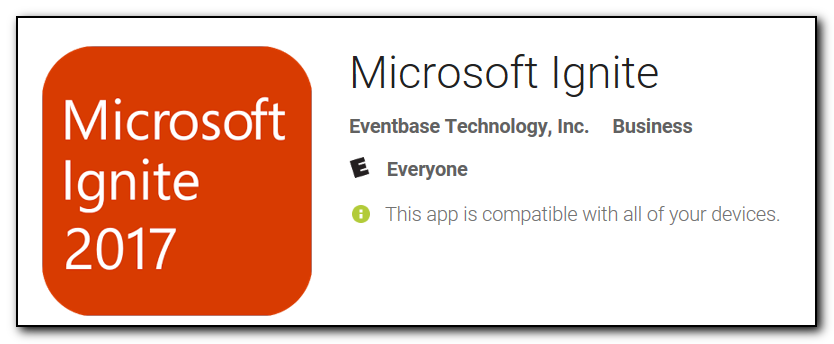 However, Eventbase Technology, Inc seem to do a lot of event apps for various people so it sounded like it may be legit. After the app was downloaded it did go to an official looking live.com signin page and as I have 2fa enabled on my account and my account password is different that passwords used anywhere else I didn’t feel too nervous about signing in.
However, Eventbase Technology, Inc seem to do a lot of event apps for various people so it sounded like it may be legit. After the app was downloaded it did go to an official looking live.com signin page and as I have 2fa enabled on my account and my account password is different that passwords used anywhere else I didn’t feel too nervous about signing in.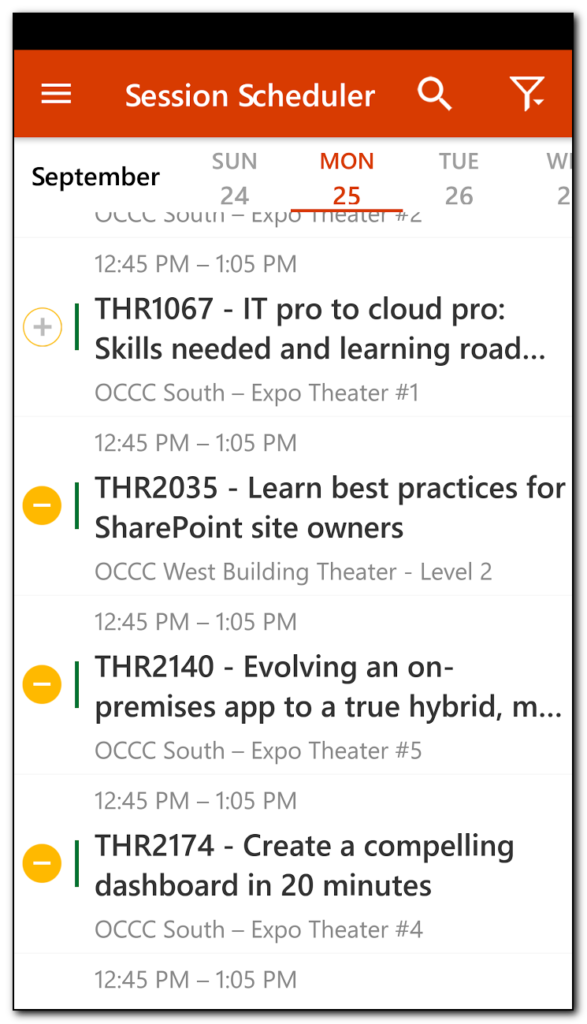
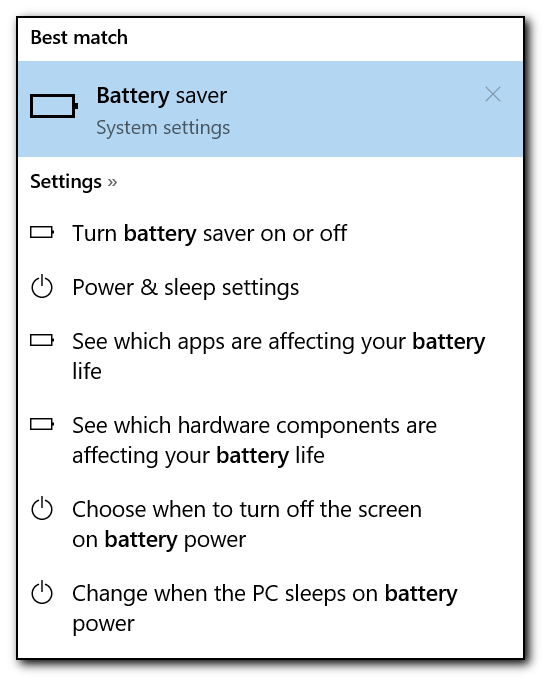
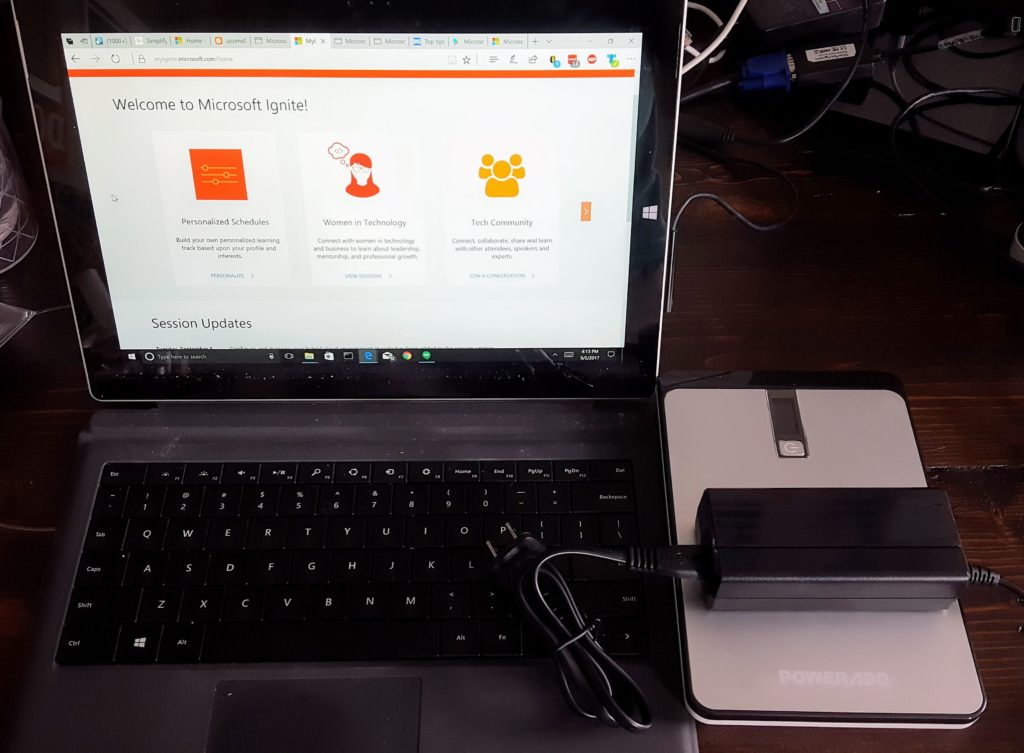
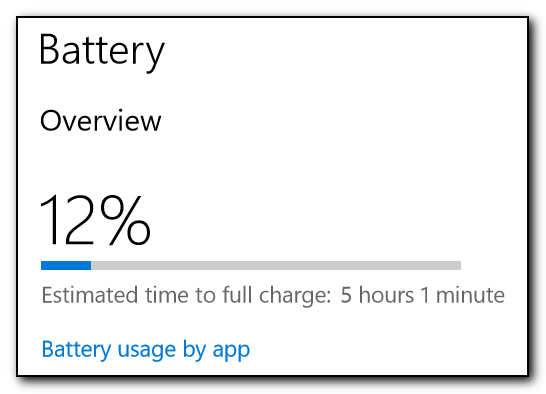 The charge time seems to be pretty excessive but the good news is that you can still use the computer while the battery is being charged – there were a couple of reviews on other power packs that mentioned that the laptop would not actually charge whilst plugged in if the laptop was in use. One of the reviews stated you should switch the output of the power bank to 15v if you want to use the Surface and charging. This power bank also goes up to 19v which will be required to charge the Lenovo P50S.
The charge time seems to be pretty excessive but the good news is that you can still use the computer while the battery is being charged – there were a couple of reviews on other power packs that mentioned that the laptop would not actually charge whilst plugged in if the laptop was in use. One of the reviews stated you should switch the output of the power bank to 15v if you want to use the Surface and charging. This power bank also goes up to 19v which will be required to charge the Lenovo P50S.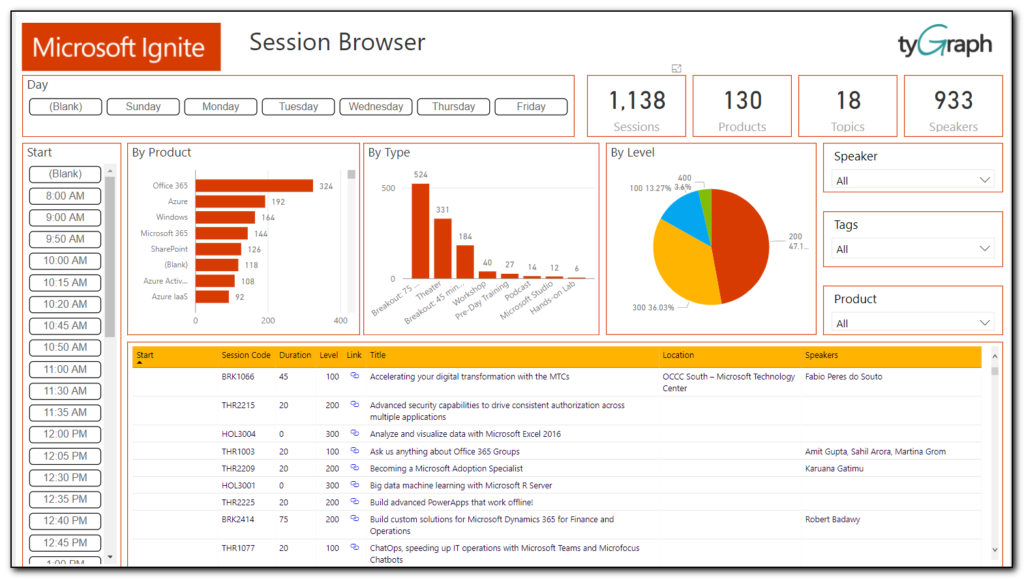
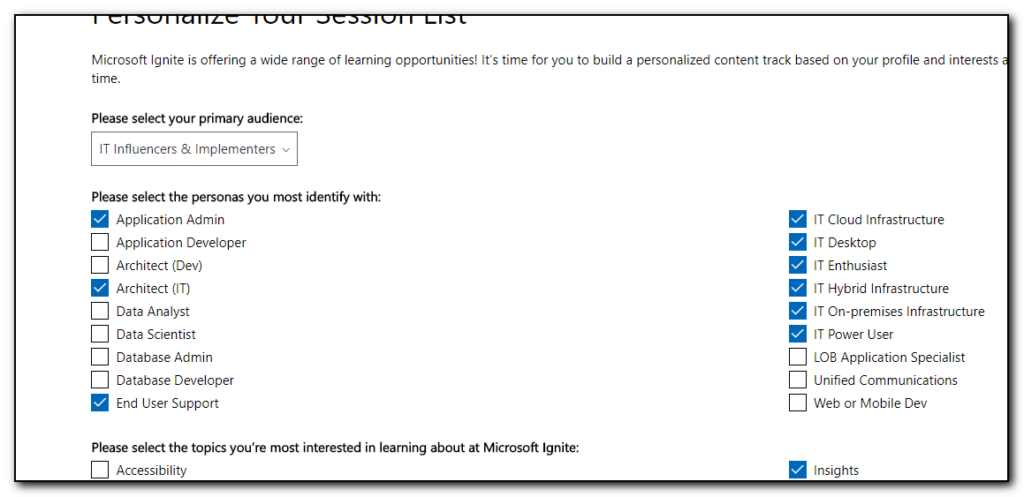
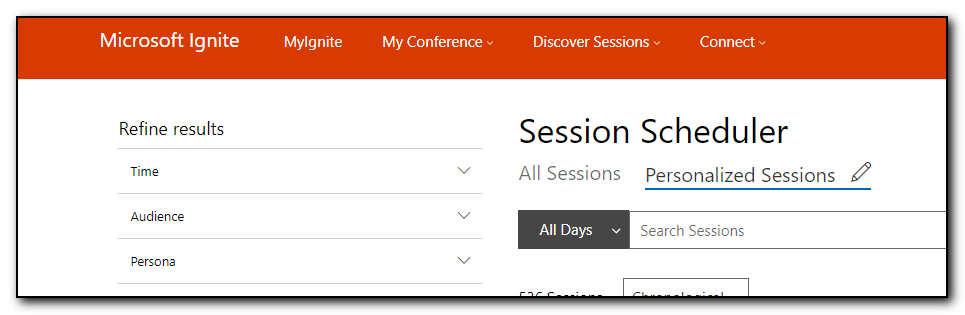 I then went through this list and selected the option to add to schedule option to select all the sessions I am interested in. Some of these sessions are ones that I would want to download and view later, some of them are ones that I want to attend. Right now I do not see a way of prioritizing these sessions as must attend, 1st choice, stream later – hopefully this is possible in the future.
I then went through this list and selected the option to add to schedule option to select all the sessions I am interested in. Some of these sessions are ones that I would want to download and view later, some of them are ones that I want to attend. Right now I do not see a way of prioritizing these sessions as must attend, 1st choice, stream later – hopefully this is possible in the future.