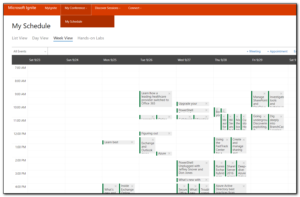I was eventually able to find a post on Uservoice that confirmed there was a discount on Microsoft exams if taken at MSIgnite. Pick the exam and register in the normal way, but when selecting the test center, choose Orlando, FL and then select the Ignite center. This will then give you a 50% discount on the exam that will show at the bottom of the invoice.
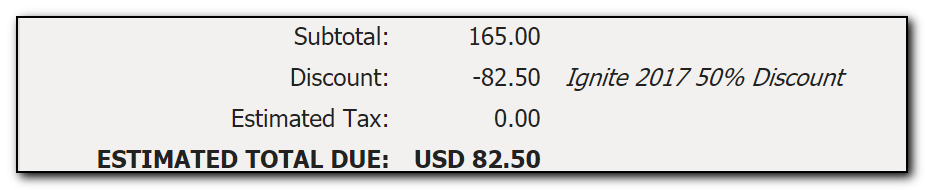
All the MSIgnite information is scattered all over the place so you really do need to keep an eye out on the forums and twitter to find out whats happening.
I’m not sure what exams I will take this year but would like to get at least one done whilst I am there.
You can check out the rest of my #MSignite posts here.

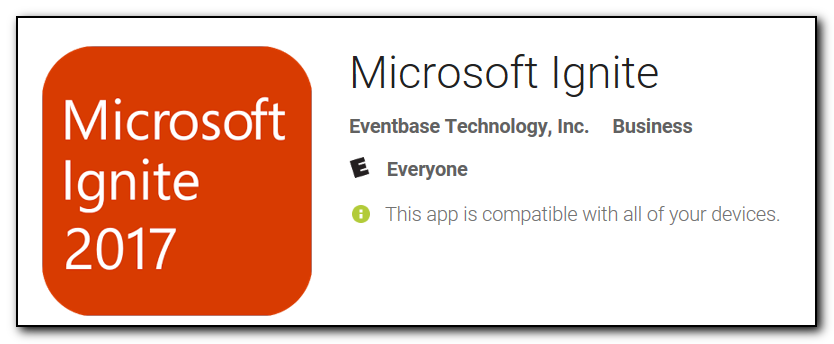 However, Eventbase Technology, Inc seem to do a lot of event apps for various people so it sounded like it may be legit. After the app was downloaded it did go to an official looking live.com signin page and as I have 2fa enabled on my account and my account password is different that passwords used anywhere else I didn’t feel too nervous about signing in.
However, Eventbase Technology, Inc seem to do a lot of event apps for various people so it sounded like it may be legit. After the app was downloaded it did go to an official looking live.com signin page and as I have 2fa enabled on my account and my account password is different that passwords used anywhere else I didn’t feel too nervous about signing in.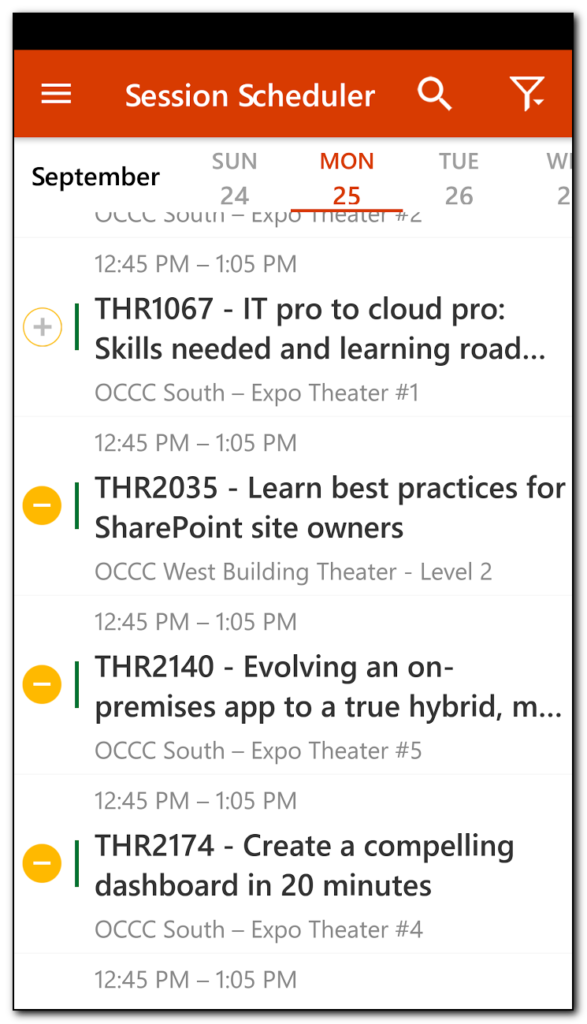
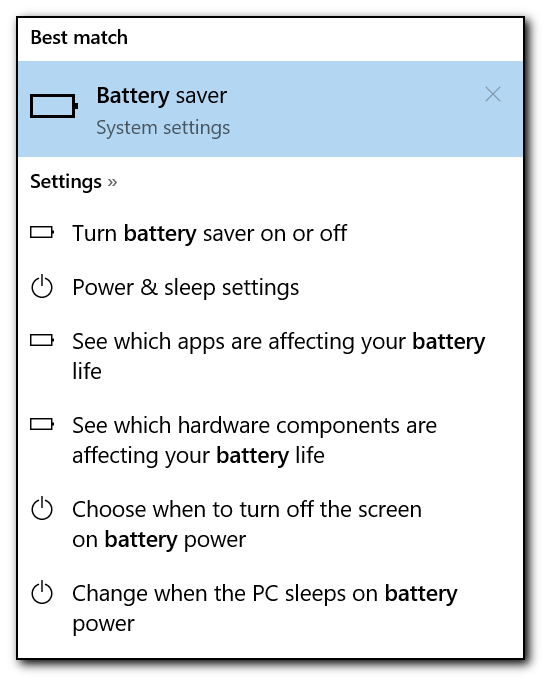
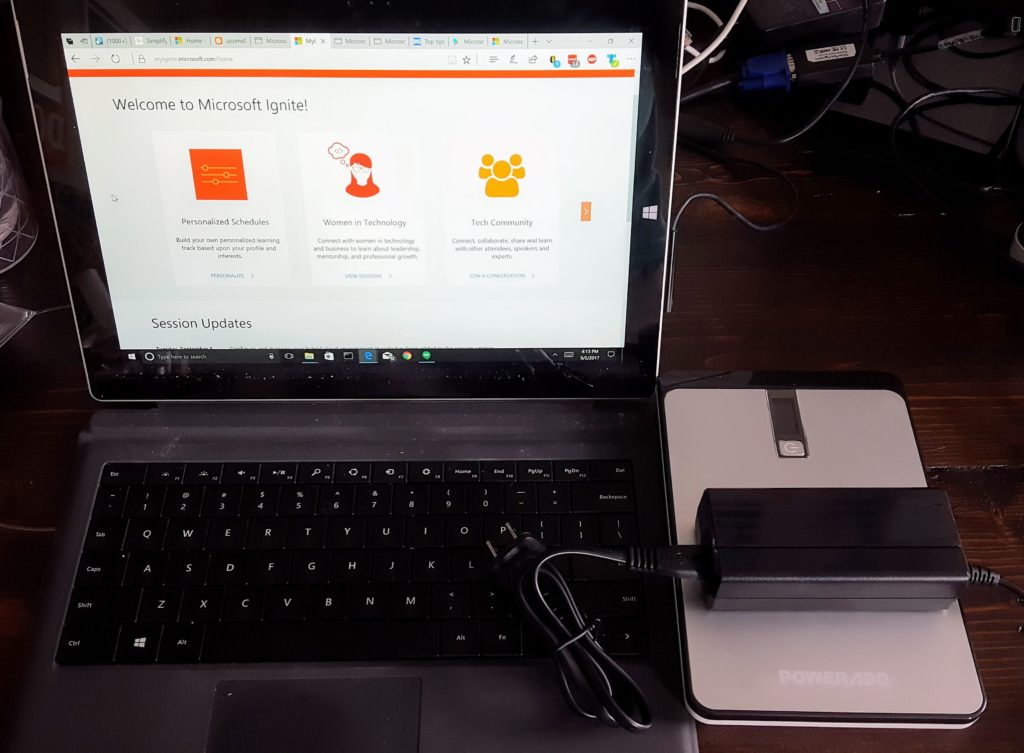
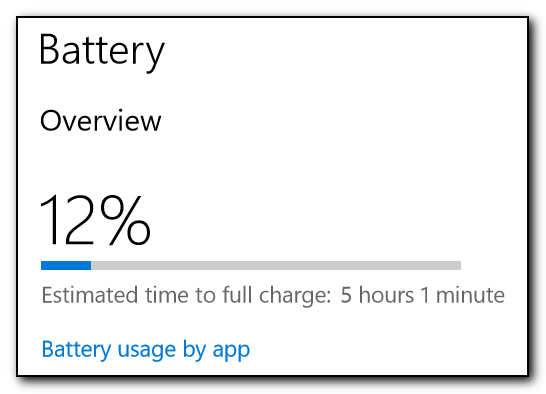 The charge time seems to be pretty excessive but the good news is that you can still use the computer while the battery is being charged – there were a couple of reviews on other power packs that mentioned that the laptop would not actually charge whilst plugged in if the laptop was in use. One of the reviews stated you should switch the output of the power bank to 15v if you want to use the Surface and charging. This power bank also goes up to 19v which will be required to charge the Lenovo P50S.
The charge time seems to be pretty excessive but the good news is that you can still use the computer while the battery is being charged – there were a couple of reviews on other power packs that mentioned that the laptop would not actually charge whilst plugged in if the laptop was in use. One of the reviews stated you should switch the output of the power bank to 15v if you want to use the Surface and charging. This power bank also goes up to 19v which will be required to charge the Lenovo P50S.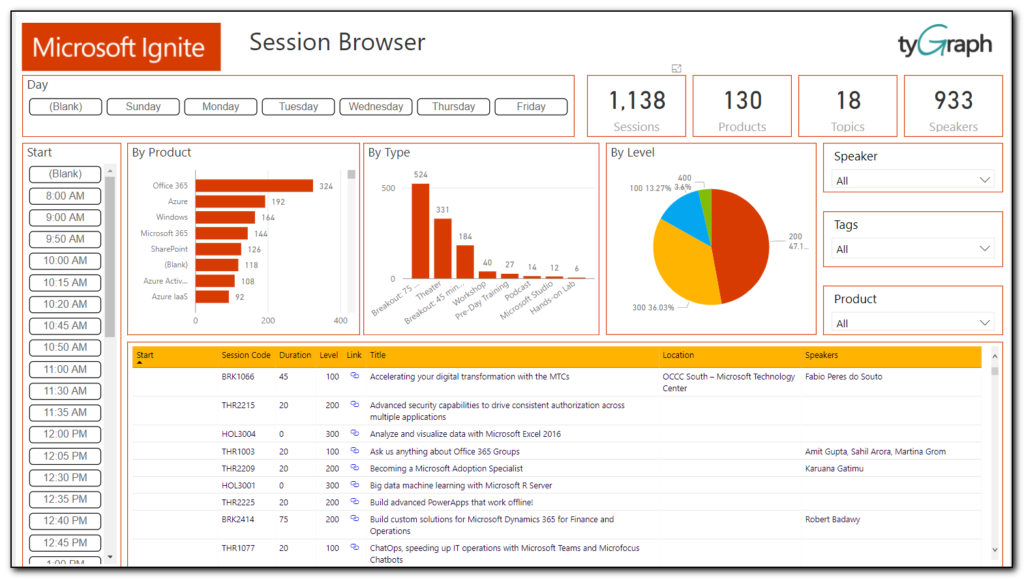
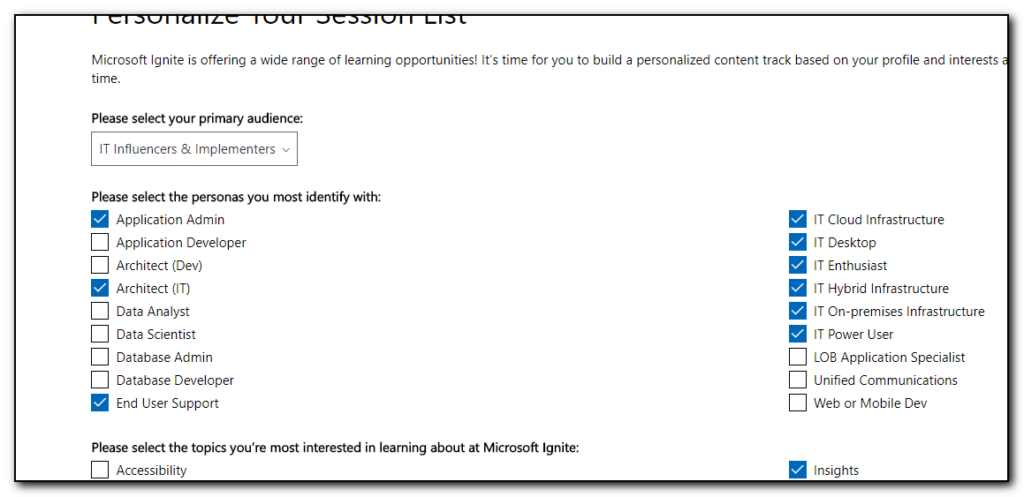
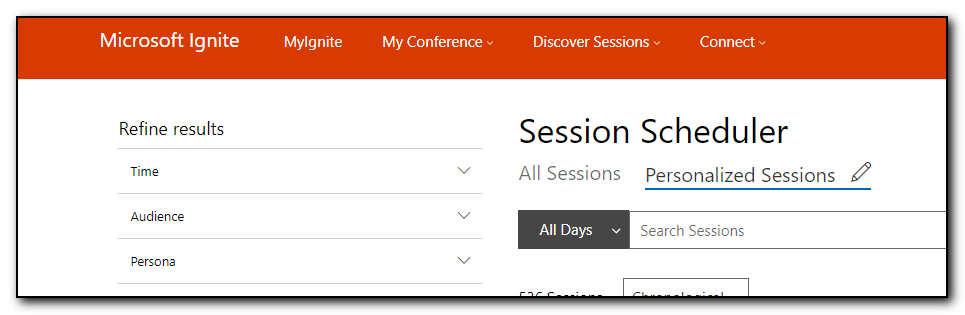 I then went through this list and selected the option to add to schedule option to select all the sessions I am interested in. Some of these sessions are ones that I would want to download and view later, some of them are ones that I want to attend. Right now I do not see a way of prioritizing these sessions as must attend, 1st choice, stream later – hopefully this is possible in the future.
I then went through this list and selected the option to add to schedule option to select all the sessions I am interested in. Some of these sessions are ones that I would want to download and view later, some of them are ones that I want to attend. Right now I do not see a way of prioritizing these sessions as must attend, 1st choice, stream later – hopefully this is possible in the future.