There is a great tool for integrating Microsoft Baseline Security Analyzer (MBSA) into Visio network diagrams but this is almost useless for the consulting side of things. MBSA requires that it is run as a user with credentials on the domain which is not possible to do on a consultants laptop as it is unlikely that it is going to be a member of the customers domain. Therefore MBSA will not scan the machines and the benefit is lost. It would work if the customer had a copy of visio, but this is unlikely for most of my customers.
I don’t have admin rights on the network back in the office so I can’t even try it out on my office network either 🙁
However, if you are not a consultant and have visio, then this tool is well worth checking out as it will give you colour coded status for each server on the network within visio. From first impressions it does look like you need to have your servers in visio as a server object – you can’t use one of your own objects like a dell rack mount object.

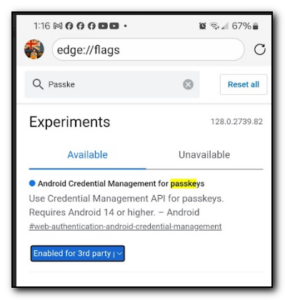
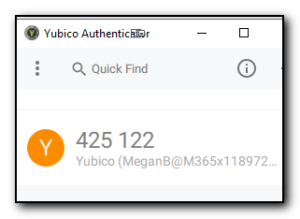
Comments
Think I finally figured this out… wish I could tell you what dirty word was keeping me from commenting…
———-
Here’s what I’ve worked up for our traveling techs:
Command Line Version
1) Browse to MBSA folder (default is C:\Program Files\Microsoft Security Baseline Analyzer)
At the command line, enter:
mbsacli /target <servername> /u <domain>\<username> /p <password>
<servername> = name of server to scan
<domain> = local network domain name
<username> = administrator account name
<password> = administrator password
** Note that there ARE spaces between the switch and parameters you enter **
Files are saved in c:\documents & settings\<current profile>\SecurityScans
——
Doesn’t fix the tie-in to Visio… yet. I’ve just started tinkering last night with this add-in.
The dirty word was “i n f o r m a t i o n”.
Here’s something that gets you the pretty Visio pictures with the last scan saved in the file.
1) Remotely scan all your servers as described above.
2) Add a server to the network diagram
3) Select the server.
4) From the MBSA menu, select Import Scan Reports and browse to the report for this server
5) There you go.
Haven’t seen a way to automate this, but it’s almost as important to us that we at least have the data combined in one place. Plus, the colorful, technical pictures always impress.