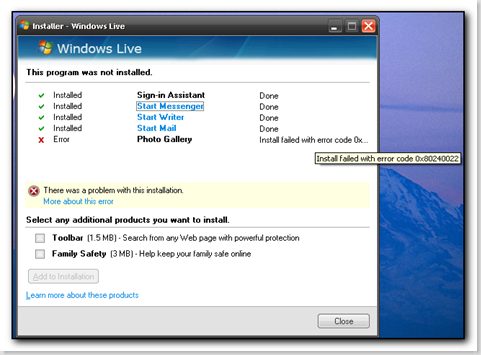We’ve used windirstat for a long time when investigating why server or desktop hard drives suddenly fill up. It’s a very quick way of finding out who has just synched their ipod to the server network share. Earlier this week though we found that it was reporting a drive had 40gb used out of 115gb yet the OS was showing 2gb free. Obviously this is a rather large discrepency and was the second time we’d had windirstat not match the information that Windows was reporting. After a bit of digging around, I checked the volume shadow copy settings, set it back to a more reasonable 10gb instead of 99.2% of the disk and our free space went back to about 70gb in windows – now matching what windirstat was reporting.
So it looks like windirstat does not take into account files such as the VSS cache location.
So we’re looking around for an alternative – I’d really like it to be a standalone application – if you know of anything then please add something in the comments and I’ll add a new post with my preferred solution.