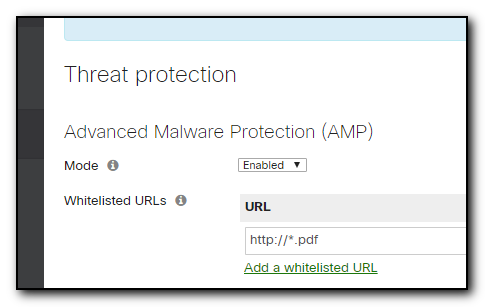I’ve been working on an Azure Migrate project at work this week and had an interesting issue after attempting to start a replication of the source servers. The configurations were brought in from the Azure Migrate assessment tool but I received an odd error that there was no connected network interface on the source server.
This is a very strange error as all the source servers do have network interfaces otherwise there would not be much point in migrating them up to Azure! The error id 161008 and messages of “No connected network interface is configured for the virtual machine” and “The source virtual machine doesn’t have a network interface or all the network interfaces were deleted” did not make much sense, however the recommendation of “If there is no network interface on the source machine, add one and then go to Computer and Network settings of the virtual machine to configure the network interface” was a slight clue.
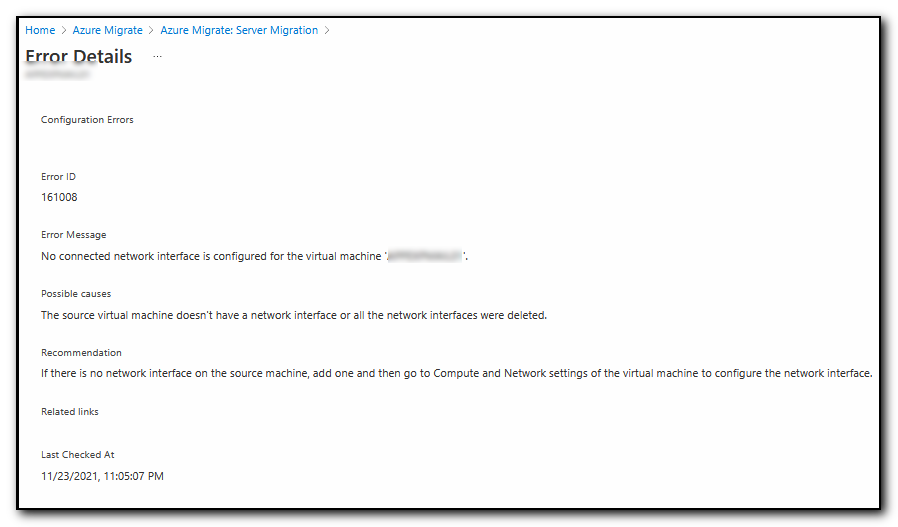
Part of the solution steps imply that you create a nic on the server, but as the server has not actually been created in Azure yet, this step is not possible and the source server obviously has nic’s already setup so no change can be made on that server.
After getting a second pair of eyes on the issue (Thanks A!) , we had an Aha moment in the Compute and Network section of the server setup. The Assessment had set the nic’s on the machine to Do not Create and Secondary Network. As there was no primary nic configured on this page, the error message above is generated. Setting the Secondary nic to Primary rather than Secondary enabled the replication to start successfully.
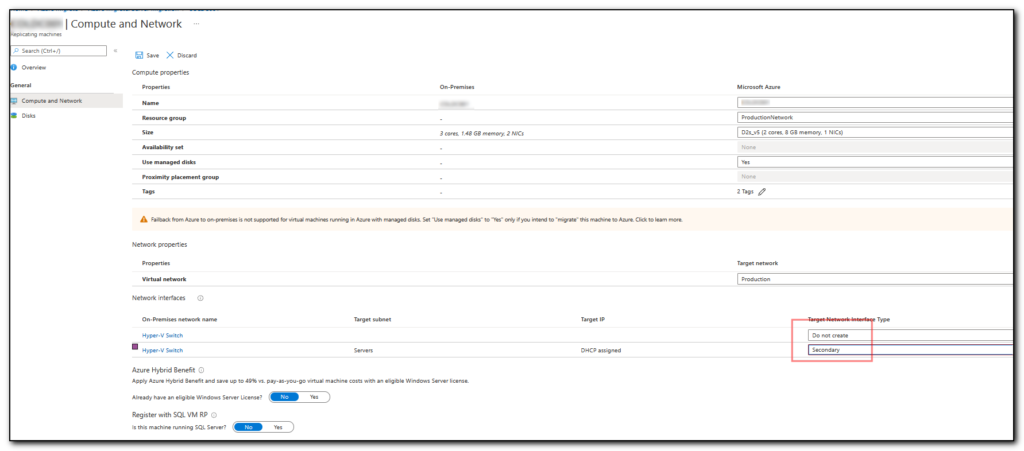
2 lessons from this – Always ensure you have a primary nic configured when using Azure Migrate. Get a second pair of eyes for that fresh look at the problem as sometimes you just can’t see the wood for the trees.