As part of my investigation into the gmail hacks, I needed to check the source of the email I had received to see how the email had been sent to me. It could have been spoofed or sent via gmail and the headers would allow me to see which was the case. The email received in my gmail account was easy to see – I just had to click the down arrow next to the reply button and choose Show Original and then view the headers.
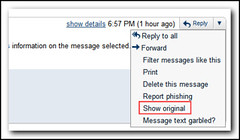
Outlook is a bit complicated. The easiest way is to bring back the view source icon to the ribbon. First you need to right click on in the ribbon and choose Customize the Ribbon. In order to add a new button to the ribbon, a new group needs to be created. It is probably best to expand the Home (Mail) Tab, select the last option which was “Find” in my case and then click the New Group button. Rename the Group and ensure it is selected. Then select “All Commands” under “Choose commands from:”, scroll down and select “Message Options…” and then click Add.
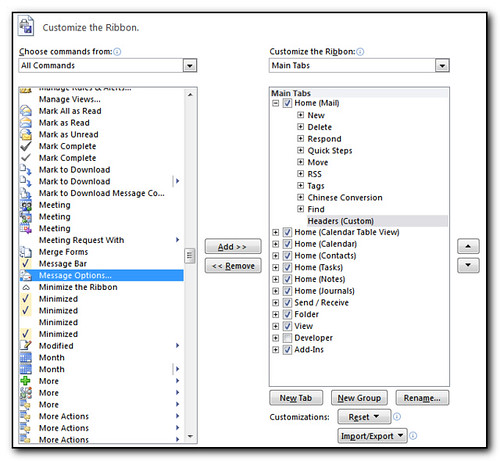
Click Ok back to outlook and you will now be able to select an email, click on the new button in the menu and view the headers.
