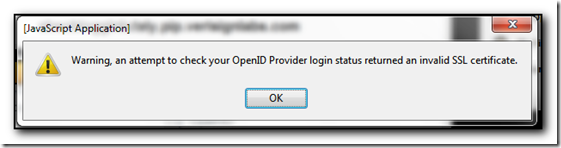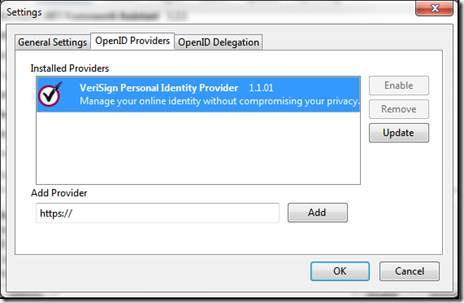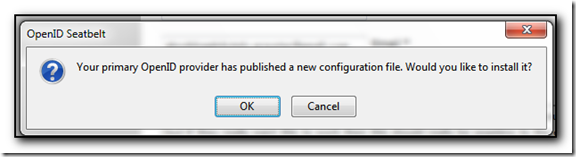Using firefox on my main computer at home this morning I started to get a message stating “openid provider login status returned an invalid ssl certificate” and it took me a couple of minutes to work out how to fix this.
About 2 years ago, I installed the Verisign Labs PIP seatbelt extension for firefox. This enables me to sign in with an OpenID account and not have to pass my real credentials across the internet all the time. This works great for securely signing into my WordPress account without passing my credentials in cleartext when I am at a conference etc. However, Verisigns certificate expired a couple of days ago and they replaced it with a new one.
Unfortunately it seems that the seatbelt extension knows about the old certificate but does not trust the new one.
The solution is quick and easy, but not obvious from the error message. However thanks to Doug at TakeALeft from back in 2009, you just need to update the seatbelt extension.
In firefox go to Tools, Addons and scroll down until you get to the Seatbelt extension. Select Options and then click on the OpenID Providers tab.
Note that in my screenshot above, I have already updated mine, but select the Provider and then click Update.
You will then be prompted with “Your Primary OpenID provider has published a new configuration file. Say OK to this message.
OK your way out of all the dialog boxes and the error message is no more.