Mike Robins had a nice tip yesterday about using powershell to see what your system is talking to and I thought I would tweak it slightly to potentially make it even more useful.
When I ran the command on my machine it took a while to run and I also thought it would be nice to tweak it so that the machine does a reverse dns lookup to retrieve the host names that the system is talking to. This might provide an indication of whether the connection is good or not.
I saved the output of the command to a variable so if I need to tweak the display output I can do so easily without running the script again.
$a=Get-NetTCPConnection -State Established | `
Select-Object -Property LocalPort, RemoteAddress, RemotePort, State,`
@{name='Process';expression={(Get-Process -Id $_.OwningProcess).Name}}, `
@{name='fqdn';expression={([System.Net.Dns]::GetHostByAddress($_.Remoteaddress).Hostname)}},`
CreationTime
$a
This is a very quick and dirty hack and takes ages to run on my computer. It probably doesn’t help that I have a ton of chrome tabs open which will require a lot of dns lookups and several of them are the same host but this method will lookup them all up individually. 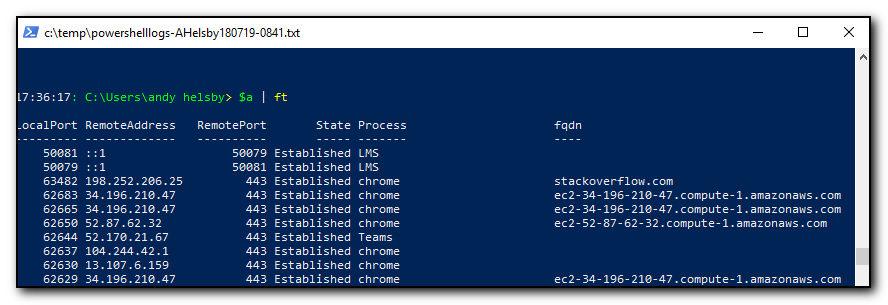
Yes, I split this ‘one-liner’ into multiple lines to make it easier to read on the screen but if you have to do that, then it’s not really a one-liner and even more so if you are unlikely to remember it.
