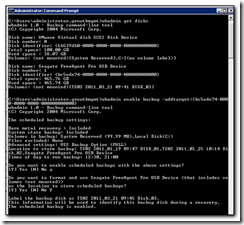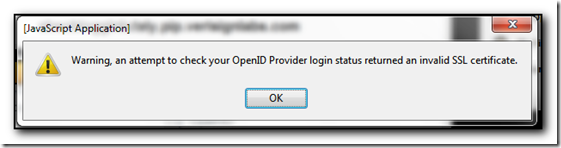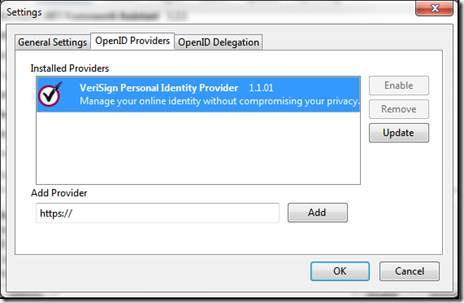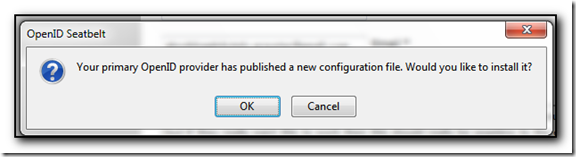I’ve never been able to get Google Music working in Firefox. Ironically, IE was the only browser that I could get it to work in. I could log in, see all my music but whenever I clicked on a song to play, I would get “Oops, we have a technical issue:Please refresh this page in your browser to get back to listening to your music. If issues persist, make sure you have Flash enabled and working.” Naturally I am already at the latest version of flash and clearing the cache etc didn’t work. I searched this afternoon and came across this thread which recommended adding music.google.com to the flashblock whitelist and sure enough it worked. Thanks to JackieGleason who posted the question on their linux box, fixed it themselves and then posted the solution.
Had a weird problem this morning with a user that had issues with incorrect data appearing in their outlook contacts. When you looked at the contacts in Outlook 2007, the Full Name was typically somebody else, yet the email address and name displayed in Outlook would be correct. Occasionally things like company name would appear incorrect. Looking at the phone, the data looked correct however the phone typically does not seem to use all of the fields that outlook2007 displays.
When I looked at the contacts within OWA the data looked ok. In OWA I changed the middle name on one of the corrupted contacts (although it looked correct in OWA) and then switched back to Outlook – the contact was now showing the middle name as expected, but the rest of the data was also coming across correctly. I took out the middle name within OWA and sure enough Outlook removed the middle name too and the contact was now correct.
The next stage was just to open the contact in OWA and hit save and close. This fixed the contact in Outlook too. I have no idea why this issue occured, and thankfully there are not *too* many contacts to open (only 170 in total) but just opening and then doing a Save and Close fixes the issue.
It will be interesting to see if this issue reoccurs.
The new laptop has a fingerprint reader included and comes with DigitalPersona’s fingerprint software. At first glance, this looks like a useful piece of software but after trying to use it, I’ve found it very buggy and the support is non-existant. DigitalPersona offer no support for the product and refer you to the OEM partner, in my case Dell, who have nothing in their knowledge base about this product either.
My problem was to do with our roaming profile. After receiving the laptop last night I synched (or so I thought) to the domain, took the machine home and logged in. Windows7 decides that it can’t load my profile and uses the temporary saved copy – all well and good for now, my desktop background, images, shortcuts etc all exist. However every time I go to add a new website in DigitalPersona, it seems to take the information but does not actually save it to the machine. Suspecting roaming profiles, I created a local user, logged on as that user and registered my fingers. Note that if you do this, when you use the Windows Login Screen and your finger to login, the pc automatically logs you in without asking which user you want to use. I’m not sure how it determines which user to use, but in my case it used my local user (which was also the most recently created user).
After logging on as the local user I was then able to launch Internet Explorer (9), log into gmail, facebook and this blog and register my usernames and passwords and DigitalPersona kept the information. At this point I also used the option to download and install updates to the software – the most recent version that is now running on the pc is 5.30.252a. Note to get to the updates, click on the plus sign by central management and then the update tab appears.
I then logged off the machine and logged back as my domain account. Tried to use DigitalPersona and yet again the software refused to take my passwords. I opened explorer up, browsed to %appdata% and sure enough – there was no DigitalPersona directory. I then browsed to c:\users\localusername\appdata\local and checked out the DigitalPersona directory. This contains an OTS directory and then a _dp_ots_tmp and DPIconCache directory. The tmp directory was empty and the DPIconCache directory contained an icon for the sites I’d saved the password to. I copied the DigitalPersona directroy from the localusers\appdata\local directory to my own %appdata% directory and magically was able to start saving passwords in IE9.
Unfortunately I’ve yet to get the program to work with Firefox or Keepass – the program is unable to detect Firefox or Keepass having a login window.
If anyone has a better (preferably free) password manager that works with IE, Firefox, Chrome and Keepass (last is optional) then please let me know.
One of the things we now do as part of an SBS2011 or SBS2008 migration is to add a report in the console purely for backup purposes. This gives us the ability to check the backups are running every day and can also be sent to the clients IT technical contact for reassurance. If you log on as the administrator and try to run a report to email, the server fails with “An error has occurred while sending this report. As a result, some of the recipients will not receive this report in email.”
The solution is simple. Log off from the administrator account and use the one that was setup for the migration – this seems to do the trick. The only thing left (for me) is to work out how to modify the report to send me the last 24 hours of backups – not just the last and the next backup job. We backup 3 times a day but only find out the status of the last job with the existing reports.
Apparently, according to Microsoft KB Article 2009365 this issue occurs when a previously hard drive (or the only previously defined) hard drive has been removed from the server and a new drive is being attached. This is typically the case when setting up a new server and preconfiguring the backups to go to the second identical usb drive. Most people are just going to unplug the drive leaving the old power supply and usb cable attached to the server and power and plug in the new drive and then attempt to add it to the backup schedule. At this point the backup program will give the error “The filename, directory name, or volume label syntax is incorrect” as the old drive is no longer attached. Microsoft have a couple of solutions, including adding the first drive back to the server, or removing the first drive. Neither of which are very helpful if you are just swapping the external drive itself. The final solution is to add the drives from an elevated command line using the following.
- Run the following command from an elevated command prompt to determine the Disk Identifier of the new disk:
wbadmin get disks - Based on the output, locate the disk that will be added to the scheduled backup. Make a note of the Disk Identifier. The output will resemble the following:
Disk name: xxxxxxxxxxx
Disk number: x
Disk identifier: {xxxxxxxx-xxxx-xxxx-xxxx-xxxxxxxxxxxx}
Total space: xxx.xx GB
Used space : xxx.xx GB - Run the following command to add the new disk to the Scheduled backup. Use the Disk Identifier from the previous step as the "AddTarget" parameter.
WBADMIN ENABLE BACKUP -addtarget:{xxxxxxxx-xxxx-xxxx-xxxx-xxxxxxxxxxxx} - When you receive the following prompt, type Y for Yes.
"Do you want to enable scheduled backups with the above settings?"
5. You may be prompted to format the drive if it was previously used in another server or for another purpose.
The screenshot below shows the addition of a USB drive to my virtualised SBS server.
We had a weird issue this morning after applying windows updates to a server and found that the server had rebooted into safe mode. We tried various methods of forcing the server back to normal mode through the F8 prompt, even attempting a Windows Repair from cd but nothing seemed to work.
In the end we ran “bcdedit /deletevalue safeboot” from the command prompt, rebooted the server and it came back up in normal mode. There was a long, very dramatic pause, whilst the server reverted changes to the windows updates but we were eventually able to log back into the server. We then took a snapshot and installed the windows updates 50% at a time – and of course, this time every patch installed successfully.
I suspected that the server was reading the bcd and booting into safe mode, but I’d have thought that pressing F8 and selecting normal mode would have overwritten this selection – obviously I was wrong.
I really long for the good old boot.ini days.
The Technet article “Restart the domain controller in Directory Services Restore Mode Remotely” gave us the bcdedit commands to run. It was amazing how many google hits there are for failing to restart a server in safe mode (oops – here’s another one), but not many on how to stop a Windows 2008 Server from starting in safe mode.
Using firefox on my main computer at home this morning I started to get a message stating “openid provider login status returned an invalid ssl certificate” and it took me a couple of minutes to work out how to fix this.
About 2 years ago, I installed the Verisign Labs PIP seatbelt extension for firefox. This enables me to sign in with an OpenID account and not have to pass my real credentials across the internet all the time. This works great for securely signing into my WordPress account without passing my credentials in cleartext when I am at a conference etc. However, Verisigns certificate expired a couple of days ago and they replaced it with a new one.
Unfortunately it seems that the seatbelt extension knows about the old certificate but does not trust the new one.
The solution is quick and easy, but not obvious from the error message. However thanks to Doug at TakeALeft from back in 2009, you just need to update the seatbelt extension.
In firefox go to Tools, Addons and scroll down until you get to the Seatbelt extension. Select Options and then click on the OpenID Providers tab.
Note that in my screenshot above, I have already updated mine, but select the Provider and then click Update.
You will then be prompted with “Your Primary OpenID provider has published a new configuration file. Say OK to this message.
OK your way out of all the dialog boxes and the error message is no more.
We had a weird issue this morning where the Archive options were missing in Outlook 2007. This is apparently a known issue with the kb2412171 December 14, 2010 outlook update which allegedly improves stability. It is hard to see how removing functionality, breaking send and receive and reducing performance when you switch folders comes under the category of improving stability and increasing performance.
Thankfully the solution is simple, just remove 2412171 from add/remove programs and everything should go back to normal.
Further details on the patch are also available which includes the known issues when installing 2412171.
Needless to say, we have unapproved this patch on our WSUS servers.
Using Adobe Reader 9.04 on a Windows 2008r2 Remote Desktop server, I was finding that a lot of websites would fail to run when a pdf file was opened in the browser. Going to Edit/Preferences/Internet and unchecking the “Open pdf in browser” fixed the problem. The next problem was making this site wide and for every user on the terminal server.
Using procmon I was able to check the registry changes that occurred when this box was checked (although this does not help when the av software is constantly scanning the registry and files). By creating HKCU\ Software\ Adobe\ Acrobat Reader\ 9.0\ Original\ bBrowserIntegration as a dword and setting the value to 0, this option was checked for everyone. I did notice that the server initially checks HKLM for the same value, but in testing I found that adding this value under HKLM did not make the user interface change. I know Adobe checks other settings in the registry so I’m not sure if it was checking other locations to see if HKLM should also be set, but in that case, why check the HKLM value too?
Using the Group Policy Preferences I was able to create a new setting and now Adobe Reader works for everyone on the server.
Of course, once you know this key it’s easy to find lots of google articles mentioning bBrowserIntegration but I couldn’t find anything when I initially researched this problem. One solution that might make it easier is to download a Adobe Reader Group Policy template which you can then import (computer / Administrative Templates/ Right click and browse) to apply this and other settings. Note that I found the EULA supression did not work for me with Adobe Reader 9.04 on W2k8R2
As part of a client migration this week I had to install a whole load of new printers on a new Windows 2008r2 server. In particular, one copier printer had about 7 different printers setup pointing to the same device – this was to allow the user to select which tray they wanted to print to without having to change the printer settings each time.
By the time I got to my fifth printer I noticed that the devices window was only showing two printers. When I selected the details view in explorer it was only showing printer1 and printer4, pressing F5 to refresh the screen would only show printer2 and printer3. This was really disconcerting as I kept getting interrupted in what I was doing so it was hard to work out which printers had already been setup when they did not appear in the user interface. However they did appear in the list of printers when I went to print something from notepad.
Puzzled, I did some searching and eventually came across Network Steve’s post about bringing back printers in Windows 7. Following his instructions and creating a new Key under hklm \Software \Microsoft \Windows \CurrentVersion\ Explorer \ControlPanel \NameSpace called {2227a280-3aea-1069-a2de-08002b30309d} a new icon appeared in control panel called printers and I can now see all of the printers so Thanks Steve!
Incidentally, these printers were set up and shared on a print server and then accessed on a locked down terminal server. I haven’t been able to work out how to get the list of printers to show up for a locked down user within control panel. The printer icon is not a normal .cpl file so I can’t include that in the list of available icons in control panel for users to use. This is not a critical function but helps when testing and troubleshooting printer issues for users in the future.