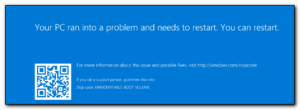 We’ve been tracking down issues with Windows Server 2016 on a multitude of servers this week where the servers will reboot and come back with Unmountable Boot Volume which is a pretty nasty experience for oncall. So far we’ve mainly seen it on Domain Controllers but also on a Hyper-V server. The solution is typically to do a last known good boot on the machine and then try to work out what has changed on the server and needs redoing. So far we’ve had issues with duplicate servers in Webroot and Automate along with a couple of server functions not working correctly.
We’ve been tracking down issues with Windows Server 2016 on a multitude of servers this week where the servers will reboot and come back with Unmountable Boot Volume which is a pretty nasty experience for oncall. So far we’ve mainly seen it on Domain Controllers but also on a Hyper-V server. The solution is typically to do a last known good boot on the machine and then try to work out what has changed on the server and needs redoing. So far we’ve had issues with duplicate servers in Webroot and Automate along with a couple of server functions not working correctly.
Initially we thought it was a problem with Windows Updates, but it seems that the culprit is Storagecraft’s SPX version 6.7.4
The solution is either to downgrade to version 6.5 or get a patch for 6.7.4 that fixes this issue.
Download location for SPX 6.5.2:
For 6.7.4, You will need to get the patched stcvsm.sys from Storagecraft and then apply these instructions.
Patch is a very manual process. New version of the stcvsm.sys driver is 2.2.73.0.36
1. Install SPX 6.7.2:
2. Do NOT reboot
3. Rename %windir%\system32\drivers\stcvsm.sys to %windir%\system32\drivers\stcvsm-rtm.sys
4. Copy the 2.2.73 driver to %windir%\system32\drivers. Be sure to select the correct ‘bitness’.
5. Reboot
It’s been very frustrating to have gone through this issue without any notification of this pretty serious bug from #Storagecraft
Edit: Today I discovered that Storagecraft now have a more detailed knowledge base article about resolving Inaccessible Boot Device after upgrade to 6.7.x. Judging from the comments I’ve had here, I’m not the only one who has had this issue and it still keeps happening for some users.
