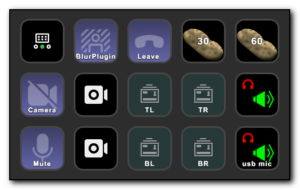This is a pretty basic post and doesn’t go into the requirements to do a Linux version of sysprep, but I needed to temporarily clone a RedHat server in Azure that had the Connectwise Automate agent on it this morning. After a reboot, the server was showing up in Automate as the same id as the previous server which is not what we needed.
The documentation for the Linux agent is pretty lacking and restarting agents did not seem to fix the issue.
By changing into the location of the Automate agent, you can run the uninstaller.sh app and then reinstall with a new installer.sh that is typically going to be already downloaded to your home/ltechagent directory. Poking around it was easiest to remove and readd as a new agent.
Documenting as I’m sure I or other people will need this again.
cd /usr/local/ltechagent
sudo ./uninstaller.sh
cd ..
ls -al
#No lttechagent directory should exist anymore
#change to location where labtech installer was downloaded, typically in the home directory and already unzipped.
cd ~/ltechagent
chmod +x install.sh
sudo ./install.sh
ps -ef | grep ltech
#Should see two results of the agent running
#View results of install
cat /tmp/ltech_install_log.txt
#refresh Automate console to see machine showing up correctly