As I found out that the 2nd chance exam offer runs out at the end of this month (for the initial exam – you have until the end of June to take the retake) I’ve decided to try and get my MCSE by the end of the month so I’m swotting really hard. I’ve finished the first half of the Microsoft Press book for 70-293 tonight – I started it on Sunday night and last night we were out for a couple of hours so it’s not bad going. I’ve scheduled the exam for Friday afternoon and after that I’ll only have 2 more to go.
I’ve also pushed the guys at the office to take advantage of the offer, so far I know at least 2 of them have booked exams and if the others are reading this – then just do it! With this offer I really don’t think there is any excuse for someone not to be an MCP at a minimum, especially when the exam fee is reimbursed on passing and the 2nd chance removes a lot of the pressure.
Ricoh copiers can save scans and incoming faxes to a network share as pdf’s and tif files. However if a previous company used the administrator username and password and you come and change the administrator password then this functionality breaks – to the tune of about 500 pieces of paper all over the floor of the office!
It took me a while to find this information out, but the user name and passwords for accessing the network shares are stored in the address book on the copier – they are not stored in the many other option pages of the copier, this functionality can be found in the management web interface, so an onsite visit is not needed (the default use name and password for the web console is admin and no password). At the same time I would strongly recommend changing the username to a service account that is not the administrator account on the network!
I downloaded an evaluation copy of Windows2003 for my MCSE training tonight from Microsoft. The cd image is in an img file that of course can not be read by Hyper-V! Now I could burn the file to a cd and then capture the image within Hyper-V but that was too much work and I’d have to hunt for a blank cd. I knew that VirtualCloneDrive wouldn’t work in Windows2008 as I had already tried this for something else earlier on, but I did find MagicISO – a package I had also used on XP – it said it would work on 64Vista and as Windows2008 seems to have a lot of similarities with Vista I thought I’d give it a go….I ran the install of MagicISO and then mounted the img file with it and explorer recognised the drive. I closed down the Hyper-V console, re-opened it and was able to capture my new drive for my new Windows 2003 installation. It’s working very well – highly recommended.
Hopefully this will come in handy for others as I couldn’t find any useful information on mounting a virtual iso img or cd image in Windows 2008
5 if you include the couple of Dell partitions! The Dell pc comes with two hidden partitions – one is the diagnostics partition and the other is the system restore partition so you can get back to factory image if you ever need to. After I had installed Vista on the machine I then attempted to install Windows2008 but the installation process wouldn’t let me proceed as it couldn’t make a new partition due to the limit of 4 primary partitions on a hard disk. I therefore booted back into XP, blew away the Vista partition, created a new extended partition and within that created two drives – one for Vista and one for 2008. A quick reboot off the dvd and Vista was soon installed, then a repeat of the process, this time with Windows2008 and that was installed quickly too – I think Windows 2008 took about 20 minutes.
This evening I was preparing for an adminstrator password change that I need to do tomorrow on a Windows 2000 box so to check everything worked ok I created a new virtual machine in 2008, loaded the Windows 2000 cd and 26 minutes later I had installed Windows 2000 in a vm, rebooted, changed the password using the Offline NT Password cd and rebooted back into Windows 2000 and was able to log back in again. I suspect on old hardware it will take that long just to boot the machine up and change the password and log back in again!
I also really wanted the ability to select the Operating System that the machine would boot into after it was rebooted. The default installation of any OS is going to prompt you for the installation but that isn’t much use when the reboot is happening remotely. I remember some software I used back in the NT4/2000 days that would do this but couldn’t remember what it was called. That wouldn’t actually help though as the boot structure in Vista and Windows2008 is radically different requiring the use of BCDEdit…… Alternatively EasyBCD could be used to edit the boot configuration. This is well worth downloading as it makes editing the boot configuration much nicer. I was able to use this utility to remove the extra Vista configuration as a result of the dual installations of Vista. What is even better is their iReboot software. Install this on all the OS’s and then you can select which OS to boot with from a Task Notifier icon and restart the machine – just what I needed. (Note this does require .net framework so I had to install this on the new xp installation as it didn’t have it already! Also note that the first result for .net framework 2 comes up with a page can’t be found on Microsoft’s site and the second hit is for the beta version! Use this link instead and don’t forget to check Windows Updates afterwards)
Thanks to a tip off from Ed Bott, I have ordered a nice Dell Dimension 2.4 GHz quad-core CPU (Intel Q6600), 3GB of RAM, and a 500GB drive, for $499 although I paid an extra $20 to get Windows XP Pro. I wanted to get the 64 bit version but Dell won’t sell it to me so I’d have buy the media which is going to be expensive or put my Vista or Windows2008 server software on to host my vm’s. Hopefully this machine will have enough processor and memory to allow me to run at least a couple of vm’s at the same time so I can get more experience in W2k8. At this price it was very tempting to buy a few of these machines but I restrained myself to just one. This is going to be used purely for work and training purposes so I should be able to deduct it in my taxes next year too which is an added bonus.
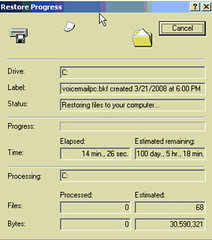 I needed to do a restore of some voicemails on a server and the calculations on how long it was going to take were slightly off as you can see from this screenshot – it actually got as far as 150 days before it reached the data on the file and started the restore off. Typically I have to do this when the voicemail server crashes (due to a power outage when it wasn’t on a reliable UPS). Everytime the server crashes I would have to restore 2 peoples voicemails (out of about 70 voicemail boxes). They are the only two who have their voicemail wiped and Avaya don’t care about the problem. What is weird is that this time the server had a controlled shutdown and not a sudden crash.
I needed to do a restore of some voicemails on a server and the calculations on how long it was going to take were slightly off as you can see from this screenshot – it actually got as far as 150 days before it reached the data on the file and started the restore off. Typically I have to do this when the voicemail server crashes (due to a power outage when it wasn’t on a reliable UPS). Everytime the server crashes I would have to restore 2 peoples voicemails (out of about 70 voicemail boxes). They are the only two who have their voicemail wiped and Avaya don’t care about the problem. What is weird is that this time the server had a controlled shutdown and not a sudden crash.
I sent the user this screenshot and told them it might take me a while but I’m working on it – they replied saying they didn’t think they had *that* many voicemails!
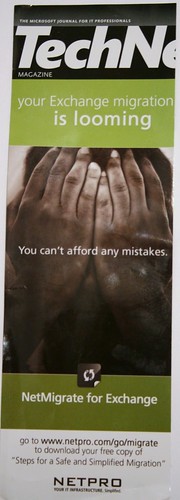 The migration from NT4 and Exchange 5.5 to Exchange2007 and Windows 2003 is almost done. This weekend was the installation of Exchange 2007 and the move of mailboxes. Unfortunately it did not go to plan. Upromote worked great on the first server that needed the software and after two or three reboots it was acting as a member server. The second server however did not go well. Instead the server bluescreened in the middle of the process and I was left with a server that was neither in a domain or in a workgroup. The logon box did not include the domain option but the local SAM was corrupted and wouldn’t let me login. As the machine was out of the domain I couldn’t connect to it remotely apart from ping activity. After struggling for a long time with a multitude of recovery tools we ended up with a parallel installation of NT4 on the machine so that we could access the data on the drives. This was not without hassles – the RAID controller drivers would not recognise the disk in NT4 – you would have thought that downloading the drivers for the raid controller that appears in the BIOS boot would work but nope – we had to use different drivers! I tried to access the machine using Microsoft’s Dart Tool – the rebranded ERD commander, but this tool doesn’t support NT – in the end I had to go back to ERD Commander 2002 to get a version that worked with NT4 (although it didn’t actually help). The parallel installation of NT also needed SQL 7 reinstalling but this needed ie4 installed (and where do you get *that* from?) Fortunately it would also accept IE6 too.
The migration from NT4 and Exchange 5.5 to Exchange2007 and Windows 2003 is almost done. This weekend was the installation of Exchange 2007 and the move of mailboxes. Unfortunately it did not go to plan. Upromote worked great on the first server that needed the software and after two or three reboots it was acting as a member server. The second server however did not go well. Instead the server bluescreened in the middle of the process and I was left with a server that was neither in a domain or in a workgroup. The logon box did not include the domain option but the local SAM was corrupted and wouldn’t let me login. As the machine was out of the domain I couldn’t connect to it remotely apart from ping activity. After struggling for a long time with a multitude of recovery tools we ended up with a parallel installation of NT4 on the machine so that we could access the data on the drives. This was not without hassles – the RAID controller drivers would not recognise the disk in NT4 – you would have thought that downloading the drivers for the raid controller that appears in the BIOS boot would work but nope – we had to use different drivers! I tried to access the machine using Microsoft’s Dart Tool – the rebranded ERD commander, but this tool doesn’t support NT – in the end I had to go back to ERD Commander 2002 to get a version that worked with NT4 (although it didn’t actually help). The parallel installation of NT also needed SQL 7 reinstalling but this needed ie4 installed (and where do you get *that* from?) Fortunately it would also accept IE6 too.
Installing the Exchange2007 sp1 was not a fun experience either – the process stopped half way through with an error saying that a file was in use and that I needed to reboot the server to continue. When I did so, the installation would not continue as all of the Exchange services and several other essential windows services had been set to disabled by the previous installation and the upgrade needs the Information Store to be running. As the other services were stopped the machine acted like it was behind a firewall – you were not able to ping out or into it. Setting all the services to automatic and then starting them got through this problem – I had to boot up my Virtual Exchange 2007 server to see which disabled services should normally be running though. I actually had to try the upgrade about 3 times before I got through with no errors but the whole experience made SQL2005 look stable.
Now I am having major trouble getting the remote outlook clients to connect through to the exchange 2007 server using RPC over HTTPS – it worked great with the Exchange 2003 server but just will not work with Exchange 2007 – if you have any bright ideas then let me know – tomorrow I’ll be logging a call with Microsoft for some assistance.
At the end of the weekend I felt like I had installed every piece of Microsoft software just to get Exchange migrated onto new servers. I have got some great ideas for future migrations and I know that I don’t want to repeat the process sometime soon!
Then to top it all off, the advert shown in this blog post arrived stuck to the front cover of my Technet magazine today – talk about bad timing. Having said that, I have received the white paper and I don’t think we’d use their services as it sounds expensive. The advice was pretty basic but did include the steps of removing old mailboxes and cleaning up the database. One REALLY annoying thing to see when you are moving mailboxes on a weekend without pay is a lot of “moving 1 of 3654 spam messages” and “moving 3 of 12876 deleted items”. I had told the users to delete these items before the upgrade but this hadn’t been done. I think next time I will include a step of telling the users to delete their spam, junk and deleted items BEFORE the upgrade as it will be done as part of the upgrade “automatically” (and if anyone has a tool that will walk through a message store deleting items in the spam, junk and deleted items then let me know)
This weekend was meant to be the second stage in a NT4 and Exchange 5.5 migration to Windows 2003, Exchange 2007. This process has been a big nightmare so far – this weekend wasn’t helped by the cd being unreadable by any of the machines (although you could see *some* files the setup program wouldn’t completely launch.)
Trying to think of an alternative solution I wondered if the trial version of Exchange that is downloadable from Microsoft would work. However, although Microsoft say you can actually use a purchased key on the trial version, the only trial version available is 32bit and the only supported version of exchange is 64bit. The other problem is that the 64bit version is a 5.5GB DVD so not something you can easily download on a T1 connection 🙂
Eventually we managed to get a copy of the DVD from another branch of the company and I started the install process. Unfortunately it was then that I discovered that you can only install Exchange 2007 into a Native mode AD. Initially I thought it just had to be higher than 2000. Unfortunately as I’m doing an upgrade from Windows NT domain to Active Directory I still had NT4 domain controllers from the original installation and these are not machines that the client is willing to remove. So I’m now stuck with a half finished migration.
Currently my two solutions are to split the nt4 domain controllers into their own separate LAN and then remove the records for the W2k3 servers and delete the NT4 servers from the AD LAn – this should work as the 2 domain controllers are just serving as standalone machines now so don’t really need clients to connect to them but their services are needed.
The other solution (which might be more graceful) is to use upromote to demote the nt4 servers to member servers only. At $99 per server this will be more cost efficient and graceful than splitting the network into 2 lans.
I must say that this whole 5.5 to Exchange 2007 is not an easy migration by any stretch of the imagination and I would certainly not recommend that you try and do it over two consecutive windows – especially if your original NT servers provide extra services to your existing network.
Update – this post is slightly out of date – please see my updated Configuring Open Manage Server Administrator (OMSA) page.
As mentioned in a previous post, we have several Dell servers that have Open Manage Server Administrator (OMSA) setup and one of the features of this software is the ability to setup alerts whenever an issue is detected by the built in monitoring system. In the new version, 5.3, even more alerts have been enabled – mainly in the area of storage management. To edit this setup you typically go to the website hosting the Server Administrator, log in and then set up all the alerts. Each alert is setup individually and takes several mouse clicks. One to open up the alert, one to select the alert process’s, another to click apply and then another to click the Go Back to Alert Settings. This is really inefficient and obviously takes a very long time to set this up on multiple servers. The process described in the extended entry below describes how you can set this up, quickly and efficiently by importing the same settings to your servers each time they are set up. Little customization needs to be done on each server but full instructions are provided.
Note- this post is slightly out of date – please see my updated Configuring Open Manage Server Administrator (OMSA) page.
If you have several Dell servers (or even just one server) then I would highly recommend downloading the Systems Management Dell DVD. Inserting this DVD in the server drive will then show you a list of all the firmware, drivers and software that needs to be updated on the server. This is a great tool for ensuring that your Dell server is up to date and you don’t need to download all the patches each time on the server or even worry about where they are located on the Dell website. I find it really difficult to work out which files are needed and this DVD is really helpful. Included on the DVD is the OpenManage 5.3 suite of software that came out fairly recently. Note that if you install it then you will want to go back to the alerts page as there maybe new alert categories.
I know IBM do a similar service as I used to use it when installing Netfinity servers and I assume HP does too.
Incidentally I found out about this by subscribing to the Dell Technical Update Subscriptions
