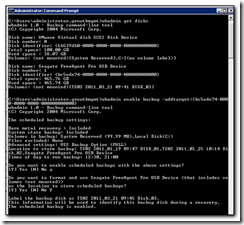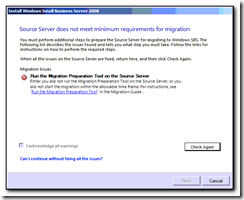One of the things we now do as part of an SBS2011 or SBS2008 migration is to add a report in the console purely for backup purposes. This gives us the ability to check the backups are running every day and can also be sent to the clients IT technical contact for reassurance. If you log on as the administrator and try to run a report to email, the server fails with “An error has occurred while sending this report. As a result, some of the recipients will not receive this report in email.”
The solution is simple. Log off from the administrator account and use the one that was setup for the migration – this seems to do the trick. The only thing left (for me) is to work out how to modify the report to send me the last 24 hours of backups – not just the last and the next backup job. We backup 3 times a day but only find out the status of the last job with the existing reports.