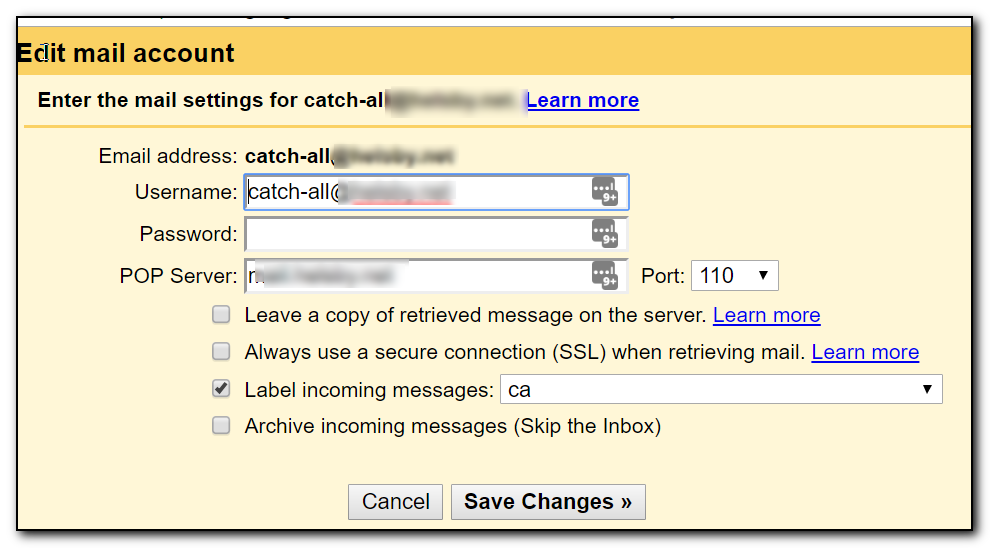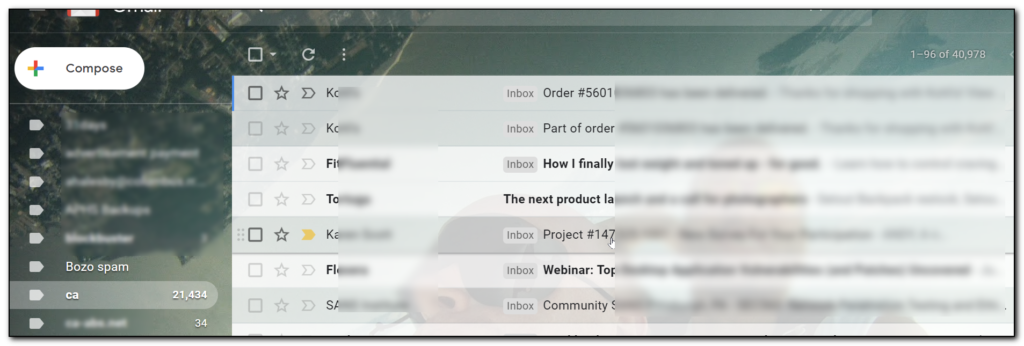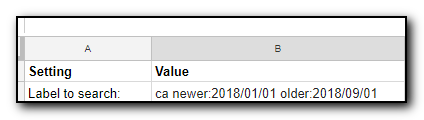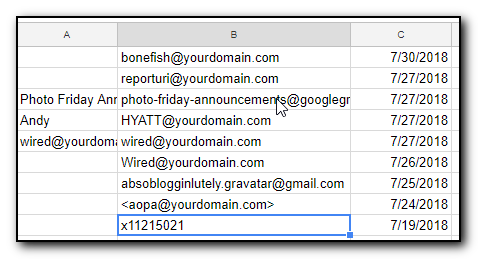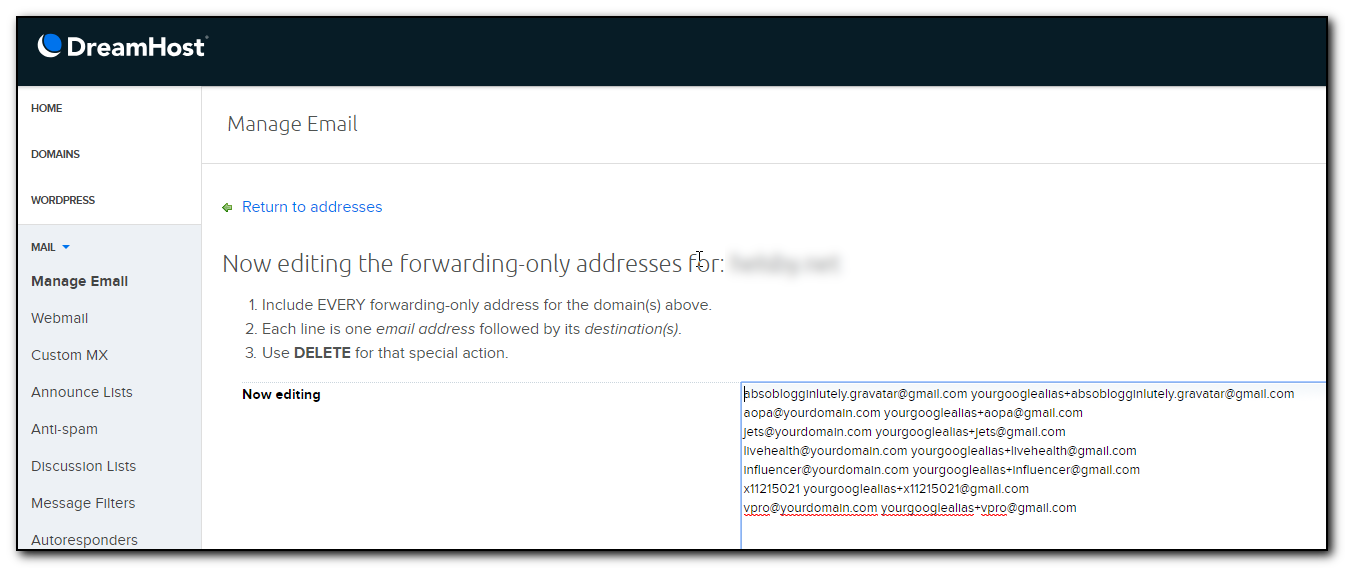The Forbidden Door by Dean Koontz
The Forbidden Door by Dean Koontz
My rating: 3 of 5 stars
The fourth book in the Jane Hawk series is definitely one that should be read after the others. This could be read as a standalone novel (and indeed the first few pages are a recap) but it would spoil the fun if you later decided to go back and read the first few.
I have the book 3 stars as the beginning of this book felt really stilted due to being written in a weird third person tense that jarred as it attempted to tell the story and it just felt like it was interrupting all the time.
The latter part of the book did not have this issue so I was finally able to enjoy the last part of the book.
Note there is a lot of violence in the book and lots of extreme methods of dying so stay away if squeamish, however it does help to paint the dark, screwed up world that would occur when mind control is used for bad purposes and when things go wrong….really wrong.
The ending was very abrupt and almost felt like it was in mid plot. The Kindle version does have the first couple of chapters for the next book but I didn’t want to read those until the entire book comes out.
Thanks to Netgalley for the ARC copy of this book.
You can get your own copy from your book retailer September 11, 2018.