There are several short videos available from Microsoft that cover the new features in SBS2011, but unfortunately Microsoft decided to make you download each one individually. However if you right click and download this
List of SBS 2011 Training videos file, you can use wget to download all of the files in a batch file.
Assuming you have wget installed on your machine and it is in the path (if not then why not? It is incredibly useful for downloading files from a command line – Get it from Sourceforge’s wget page), just run with the following in a command prompt window.
for /F %i in (sbstraining.txt) do wget %i
You should end up with 38 files totalling 241MB.
Update: See comments for assistance in downloading a copy of wget without needing all the extra gnu stuff

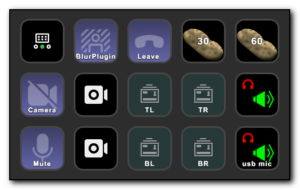
Comments
Brilliant! Thank you for saving me a lot of clicking around 🙂
Got the tip from Susan Bradley’s blog (thanks Susan)
I assuse this is a real time saver but I can’t for the life of me figure out how to use it. I’ve installed wget but other than that, I’m lost, any help would be greatly appreciated.
Author
Paul, Assuming you have downloaded wget and installed into the default location,
Click on Start, Run and enter cmd to get a dos prompt.
Type the following (assuming c:\program files\wget\wget.exe is the right path)
for /F %i in (sbstraining.txt) do c:\program files\wget\wget %i
This works by reading the file sbstraining.txt and downloading each file that is listed in the file.
Andy,
Thanks for the follow up but I’m still not quite getting it, wget is installed C:\Program Files\GnuWin32\bin, I also placed the sbstraining.txt in the same folder. Then I opened a cmd prompt with Admin rights and entered in the following:
for /F %i in C:\Program Files\GnuWin32\bin\sbstraining.txt do C:\Program Files\GnuWin32\bin\wget %i
It doesn’t work and I get the message “Program was unexpected at this time”
I’ve got to be missing something obvious but I just can’t figure it out. A little more help please.
Thanks,
Paul
Author
Aha – two reasons it doesn’t work. One you have spaces in the path name, two you didn’t put brackets around the file.
wget and the txt file are in the same directory, first change to this directory with
cd “c:\program files\gnuwin32\bin\”
Then do
for /F %i in (sbstraining.txt) do wget %i
The for command is really finicky about syntax and not very helpful if you get it wrong.
Andy,
Worked great at downloading everything quickly but now I can’t find where it put the files. I have Windows setup to show hidden files and I’ve done a search on my drive and find nothing. Strange thing about the sbstraining.txt file, when I downloaded directly into the bin folder, it shows as being there but when I run the command, the file can’t be found. I ended up downloading to a temp folder and manually moving to the bin folder, which required admin elevation to do so. Below is the output from one download, reading this, I would think that the file is in bin folder or root but can’t locate it anywhere. Maybe this is a sign that I should stick to GUI, what do you think?
Thanks,
Paul
C:\Program Files\GnuWin32\bin>wget http://www.microsoft.com/downloads/info.aspx?
na=46&SrcFamilyId=C4968092-CD7B-4AE7-80F5-CBE96B926D43&SrcDisplayLang=en&u=http%
3a%2f%2fdownload.microsoft.com%2fdownload%2f6%2fB%2fE%2f6BEC848F-3801-4BE6-A079-
646D1AC533AD%2fWork_From_Anywhere.wmv
SYSTEM_WGETRC = c:/progra~1/wget/etc/wgetrc
syswgetrc = C:\Program Files\GnuWin32/etc/wgetrc
–2011-02-15 08:05:44– http://www.microsoft.com/downloads/info.aspx?na=46&SrcF
amilyId=C4968092-CD7B-4AE7-80F5-CBE96B926D43&SrcDisplayLang=en&u=http%3a%2f%2fdo
wnload.microsoft.com%2fdownload%2f6%2fB%2fE%2f6BEC848F-3801-4BE6-A079-646D1AC533
AD%2fWork_From_Anywhere.wmv
Resolving http://www.microsoft.com... 65.55.12.249
Connecting to http://www.microsoft.com|65.55.12.249|:80… connected.
HTTP request sent, awaiting response… 302 Found
Location: http://download.microsoft.com/download/6/B/E/6BEC848F-3801-4BE6-A079-6
46D1AC533AD/Work_From_Anywhere.wmv [following]
–2011-02-15 08:05:45– http://download.microsoft.com/download/6/B/E/6BEC848F-3
801-4BE6-A079-646D1AC533AD/Work_From_Anywhere.wmv
Resolving download.microsoft.com… 65.54.81.70, 65.54.81.73
Connecting to download.microsoft.com|65.54.81.70|:80… connected.
HTTP request sent, awaiting response… 200 OK
Length: 7750713 (7.4M) [application/octet-stream]
Saving to: `Work_From_Anywhere.wmv’
100%[======================================>] 7,750,713 2.71M/s in 2.7s
2011-02-15 08:05:48 (2.71 MB/s) – `Work_From_Anywhere.wmv’ saved [7750713/775071
3]
Andy,
I found them under:
C:\Users\pjkopp\AppData\Local\VirtualStore\Program Files\GnuWin32\bin
From the text output above how would I have known that? Just trying to figure out how to interpret the results.
Thanks so much for your help.
Paul
Author
Sorry Paul – I have no idea why the files were put there.
For other users who may be following this, I actually have wget.exe copied to my path (I have a directory called utils that contains blat,wget, wuinstall, windirstat, vncviewer, sysinternals etc) and then downloaded the txt file to my c:\temp and then ran the command from there. The files get downloaded into the current location. If you just want a zipped copy along with the two dll’s of wget without installing the whole set of accompanying files, I have uploaded to my temp folder on absoblogginlutely