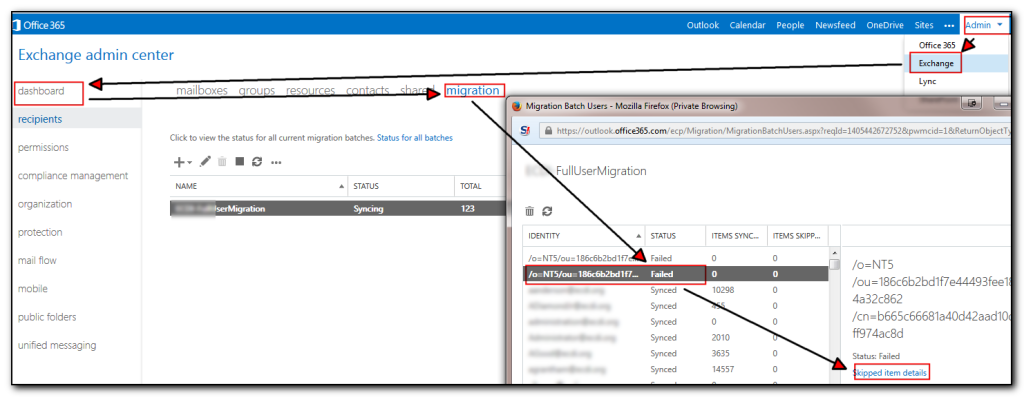-
Resolved: Passwords must meet complexity requirements – Knowledge eXchange
Stupid Windows bug when a complex password of >16 characters doesn’t match complexity requirements but a password of 15 characters does.
-
Inbound Mail Flow Stops to Exchange 2013 Server | Reboot. Rinse. Repeat!
-
Office 365 service health status
Alternative dashboard for when the main dashboard is down
-
Windows Azure Active Directory Module for Windows PowerShell | Reboot. Rinse. Repeat!
The correct (as of 2015/05/08) sequence and links for the Powershell bits for Office365.Ensure you remove all the previous addins such as Microsocft Online Services Module first.
-
McAfee KnowledgeBase – How to include McAfee Agent 5.x on an image
Remove guids from EPO so it can be deployed via an image. Very useful.
-
Impersonation: To be, or pretend to be | EighTwOne (821)
How to setup impersonation for office365 powershell scripting
-
Office 365 – Remove OWA Autocomplete Entries with PowerShell | Mike’s Tech Knowledgebase
Had to enable impersonation first but hopefully this fixes issues appearing when a user is renamed
-
Syspolicy purge history fails on new sql2012 servers.
Stupid that the default environment fails to run default policy scripts that get created on install. The fix of setting sql to unrestricted is also very crazy and seems like a security nightmare.Also note that in my case the Key was actually sqlps120 not 110
My old bluetooth speaker that I primarily used to listen to podcasts in the car gave up the ghost some time ago and Brandi got me a new speaker for Christmas.
Although it worked great for phone calls, it did not work to stream audio or other sounds. Apparently this is because mono headsets are typically set as phone calls only as after all, who really wants to listen to music on a tinny mono speaker?
After doing a bit of hunting online I cam across Audio Router that allows me to switch audio to the mono headset. A quick download later and I’m up and running listening to podcasts. The quality is not that great, but for listening to Wait, Wait don’t tell me and the BBC Radio 4’s Friday night Comedy, it works great. Note that I also listen to some other comedy and techie podcasts too but those two are the must-listen ones.
PS Happy Christmas and Happy New Year to anyone still reading the blog! Due to getting married I’ve not had as much time to blog and a lot of the things I do for work now fall under the arena of “Things I can’t blog about” so there is not as much techie stuff I can post. However I am about to take some Office365 and Azure exams in 2015 and so hopefully will have some more technical content coming out in 2015.
-
ms dynamics crm 4 and VSE8.7i | McAfee Communities
(old) post on dynamics and Mcafee crm and 5 years later we are still fighting the same battle
-
Fixing Office 365 Sharepoint sync issues | Small Business Tech Tips
sharepoint sync issues fixed
-
Dirsync | Mike Crowley’s Whiteboard
Disable-PasswordSyncLog
-
This bit us today. Unfortunately you can’t post comments or track an individual web page.
When you have a lot of mailboxes to migrate, Microsoft’s provided method of viewing the errors involves a tedious amount of clicking by logging into the portal, selecting Exchange, Migration, View details, scroll down to find a failure, select the user, click view details.
Rather than use the tedious method of going into the details, selecting a user and then viewing details, run the following powershell script (once connected using the previous office365 connection script)
get-migrationuser -status failed | get-migrationuserstatistics | select identity,emailaddress,recipienttype, error,bytestransferred |export-csv c:\temp\migrationstatus.csv
I also have a simple loop that gets me the status once an hour. Obviously change the email address’s appropriately.
while (1)
{
$a=(get-migrationuser | out-string)
send-mailmessage -to [email protected] -subject “Company Migration Stats” -from [email protected] -smtpserver my.mailserver.com -body $a
start-sleep -seconds 3600
}