Apparently, according to Microsoft KB Article 2009365 this issue occurs when a previously hard drive (or the only previously defined) hard drive has been removed from the server and a new drive is being attached. This is typically the case when setting up a new server and preconfiguring the backups to go to the second identical usb drive. Most people are just going to unplug the drive leaving the old power supply and usb cable attached to the server and power and plug in the new drive and then attempt to add it to the backup schedule. At this point the backup program will give the error “The filename, directory name, or volume label syntax is incorrect” as the old drive is no longer attached. Microsoft have a couple of solutions, including adding the first drive back to the server, or removing the first drive. Neither of which are very helpful if you are just swapping the external drive itself. The final solution is to add the drives from an elevated command line using the following.
- Run the following command from an elevated command prompt to determine the Disk Identifier of the new disk:
wbadmin get disks - Based on the output, locate the disk that will be added to the scheduled backup. Make a note of the Disk Identifier. The output will resemble the following:
Disk name: xxxxxxxxxxx
Disk number: x
Disk identifier: {xxxxxxxx-xxxx-xxxx-xxxx-xxxxxxxxxxxx}
Total space: xxx.xx GB
Used space : xxx.xx GB - Run the following command to add the new disk to the Scheduled backup. Use the Disk Identifier from the previous step as the "AddTarget" parameter.
WBADMIN ENABLE BACKUP -addtarget:{xxxxxxxx-xxxx-xxxx-xxxx-xxxxxxxxxxxx} - When you receive the following prompt, type Y for Yes.
"Do you want to enable scheduled backups with the above settings?"
5. You may be prompted to format the drive if it was previously used in another server or for another purpose.
The screenshot below shows the addition of a USB drive to my virtualised SBS server.

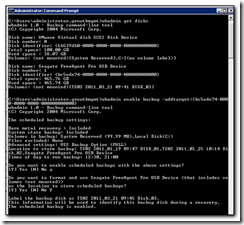
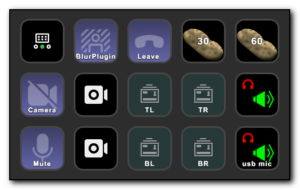
Comments
Thank you this worked like a charm. Surprised MS hasn’t fixed this.
hello
i have a really serious problem with my Delphi 7 debugger (bordbk70.dll). when i run my work in Delphi 7, it keeps saying the Bordbk70 is missing or unregistered. then i tried to registered it manually by the following steps:
1) download a new Bordbk70.dll file
2) copy it to C:\Windows\System32
3) then open Run and type CMD and press inter
4) on the new prompt window type regsvr32C:\Windows\System32\bordbk70.dll
5) press inter
but
the time i press inter it says “the filename, directory name, or volume label syntax is incorrect”
i don’t know how to find this solution.
is there anyone who can help me with this problem?
thank you so much for your help in advance!
Author
Teddy – first make sure there is a space between the regsvr32 and c:
Also make sure you unblocked the dll after you downloaded it. Right click the file, properties, unblock (this may not be necessary depending on your os and the file you downloaded)
If you are running a 64bit os you will need to run the 32bit version of regsvr32.exe from the syswow64 directory
cd \windows\syswow64
regsvr32 c:\windows\system32\bordbk70.dll
Good luck!
Thanks a lot Andy, that is quite helpful. I am really thank full for your quick reply.
here is the result:
DllRegisterServer in C:\Windows\System32\bordbk70.dll succeeded.
Thanks so much again!
I wish you all the Best!
Hi
I have a serious problem with installing the software named EarMaster.School.v5.0.0.634SW.
I encounter with the error of “The filename, directory name, or volume label syntax is incorrect.
please help me
Parsa
Sorted, thanks,
Sorted, thanks.
andy i have same prob like teddy i have unblock the file but again the error show file name, directory name and label syntex incrrect………….plz help me……….
Author
Arry – I don’t think this has anything to do with the original blog post, but let me know exactly what the error message is and I might be able to help. Perhaps send me a screen shot?