A while back we started using Connectwise for our Helpdesk system and we use roaming profiles for our techs. Unfortunately Connectwise has to write to the appdata directory and the permissions were not set for Connectwise to write the files correctly and it also assumed that your appdata directory was going to be on c:\ rather than \\server…..
It took some digging and trial and error before we were able to get this working – the solution is to do the following from a command prompt –
C:\WINDOWS\Microsoft.NET\Framework\v2.0.50727\caspol -machine -addgroup LocalIntranet_Zone -url “file://server/user$/%username%/appdata/*” FullTrust -name Andy-PsaIntranet
I think the name parameter can be anything but we set it to firstname-PsaIntranet. Also note the appdata has the path to appdata but with forward slashes instead of back slashes.
Connectwise is a great tool but whatever you don’t do, don’t use the hosted version – the performance and the lack of options and features that are crippled in the hosted product makes a very frustrating end user experience. Last night we switched over to an inhouse version and I found that I had to create a new data directory in the connectwise directory. Note this was after doing the incredibly annoying “clear cache” function in Connectwise. Create %appdata%AppData\connectwise\psa\cache\companyurl.com\companyname\connectwiseuserid\data

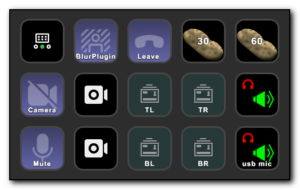
Comments
Thank you! I’ve been trying to solve this since upgrading our XenApp server and you fix worked beautifully. Only change was I had to take the URL out of quotes.