I recently switched to using Chrome for my primary browser of choice as Firefox was getting too unweidly, would stop responding if the page contained flash, would lose my settings and was just too much of a pain to use. I tried restarting from a fresh profile but it didn’t make much difference.
Initially I was hesitant to switch to Chrome as my Firefox install had a lot of customizations and addons but most of the addons were only nice-to-haves as opposed to essential.
The big drawback to me was the lack of tab management in Chrome. It was a lot harder to see the list of tabs I currently had open and I have a lot! Each new search engine result will result in a new tab as I click a bunch of possible answers throughout the day. At least Firefox had the built in tab dropdown list on the right hand side. Chrome – not so much, but I was able to use the Tabman Tabs Manager and that brought back this feature with a nifty start typing to search the list of tabs.
Today I ran across OneTab that shrinks all your tabs down to one tab that lists all the tabs that were open which has the best advantage in that you now only have one copy of chrome running and don’t have all of the memory associated with those pages. It runs exceedingly fast and has extra features to allow you to lock tab groups (so you can have your gmail, facebook and news site all come up together all the time for example).
Note that the only thing it is not going to do is save your state on the individual pages so take care if you were doing a ton of shopping!
During the past week my Firefox (v16.0) Autocomplete drop down box has had missing text appear when I start typing in the address bar as seen in the screenshot below.
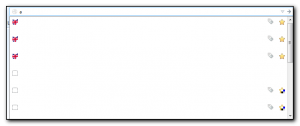
Initially I thought it was Firefox using up too much memory, but the problem occurred on all of my machines even after a recent reboot so some troubleshooting was required.
After restarting Firefox in safe mode (Click the firefox button, choose Help, Restart with add-ons disabled) I confirmed it was a problem with one of my extensions. It took several minutes to disable half the addons and see if the problem continued and then repeat the process until I could work out the offending solution.
It turns out it was the Delicious addon (v3.2.1). Disabling this I have a drop down box with url’s that I can see. The proper behaviour is shown below. The A’s are greyed out as that is the character I typed to start the autocomplete sequence off.
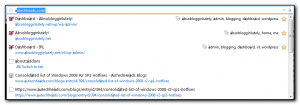
With only this extension enabled I get the problem so it’s not a combination of extensions having problems. I have reported this extension as incompatible.
Firefox updated itself to v15 this morning and now all my tabs are wrong.
If I open multiple tabs then the url that I type in on the right most tab actually gets loaded in the tab to the left of it. As you can see from the screenshot shown here, my current url is showing LogMeIn and the “Add New Post” screen is actually to the right.
Very confusing.

Interestingly, the far left tab does show my gmail content but the second from left only shows the google page – the bing results are not found anywhere.
Also anything I type in the current window (ie this blog post) only appears when my mouse goes up to the bookmark toolbar or above.
Update It doesn’t do it when running in safe mode so has to be an extension somewhere. Thats going to take some time to debug 🙁
Update 2 This issue is actually caused by New Tab King. Disabling this addon gets firefox working again
I’ve never been able to get Google Music working in Firefox. Ironically, IE was the only browser that I could get it to work in. I could log in, see all my music but whenever I clicked on a song to play, I would get “Oops, we have a technical issue:Please refresh this page in your browser to get back to listening to your music. If issues persist, make sure you have Flash enabled and working.” Naturally I am already at the latest version of flash and clearing the cache etc didn’t work. I searched this afternoon and came across this thread which recommended adding music.google.com to the flashblock whitelist and sure enough it worked. Thanks to JackieGleason who posted the question on their linux box, fixed it themselves and then posted the solution.
I just posted a new entry to the FriendsInTech website about optimizing the speed of Firefox using SpeedyFox. This program worked really well for me – highly recommended.
Ever since I updated the home computer to run the RTM version of Windows7 my gmail and greader experience has been very frustrating in Firefox. GReader just had no idea what data to display in the right hand side of the screen and gmail would just stick in the “please wait”, “loading” or “still working” status after sending an email (but would actually send the email).
Rebooting firefox into safe mode, or running ie8 worked fine so I knew it was not the computer but had to be an extension. Fortunately this was 100% reproducible so I was able to do some diagnostic tests.
I disabled all the likely culprits – flashblock, adblock,greasemonkey, better gmail, web developer, noscript but I still had the same problem. It wasn’t until I disabled the skype extension that the performance of google reader was back to normal and I could now send mail again. Seeing as though I only really use Skype to call my parents I don’t need the extension so it is now disabled. For some reason the uninstall button is disabled.
I did find a thread on the Google Help forums with the same solution which was nice to know that I wasn’t the only one with the problem and I came up with the same solution.
I upgraded over lunchtime this afternoon and so far it seems ok. There were several extensions that claim to not be compatible but I’ll be forcing the ignore version check using the Mr Tech Toolkit Extension. To disable the version check, click Tools/Mr Tech Toolkit Settings, select the Miscellaneous tab, XPI Install Options and then uncheck “Enable Addons Compatability checking” and optionally enable “Disable XPI install time delay” so you don’t get bugged by the delay each time you want to install an addon.
The plugins that didn’t work were Better flickr 0.3, better gmail 2.0.8.1, Better greader 0.6.1, bit.ly preview 1.262, firebug 1.3.3 (upgrade was found to 1.4.0.3b), Microsoft Net Framework Assistant 1.0 and New Tab King 1.9.7.
Both Bit.ly, and New Tab King seem to work – I’ve not tried the others yet as I now have to get back to work.
My Mark all as read button was missing on the laptop in google reader this morning, and some other things didn’t look quite right (the google reader logo at the top left was missing for example). I tried messing around with greasemonkey and disabling the better greader extension and narrowed it down to something within greader. I then checked the skins option and noticed that it was setup to use the optimized theme. I switched the skin to none, pressed F5 to refresh and all my buttons reappeared and the other sections of the screen didn’t disappear either. Now I can mark my folders as read again and get my count back down to a reasonable number.
I subscribe to redmond mag and mcpmag but pages from these sites in google results (see top result here) are being flagged as possibly malicious and clicking through the “go ahead show me the site anyway” then leads to a blocked page (in firefox beta 5) at stopbadware.org stating that the site has been “reported bad”. Unfortunately there is no way to see *why* it’s reported as bad so I can’t make the decision myself and there is no continue button either. Instead my only other choice is to use internet explorer which is more likely to expose me to problems as there isn’t a flashblock/noscript plugin for ie like there is with firefox to provide basic protection straight away.
stopbadware.org sounds like a good idea but could actually expose someone to more dangerous content (and there really should be a “yes I know what I’m doing” button!)
I got an invite to Photophlow this morning. Photophlow is like IRC with flickr pics, all on steroids. A nice interface but be warned that it will suck up time when you start using it! I had an issue with firefox trying to get to the chat rooms – the system would just sit there and never connect into the room.
This turned out to be an issue with flashblock – if you use flashblock you need to go to the tools menu, Addons, Select Flashblock and choose options. Then add www.photophlow.com. Restart firefox and you should be able to connect. For some reason this didn’t work first time for me – only after I totally disabled Flashblock, logged in and then re-enabled it, would I be able to connect.
I have some invites available if anyone wants to try it.
